Taking Reporting Automation to the Next Level – Scheduled Reports Launched
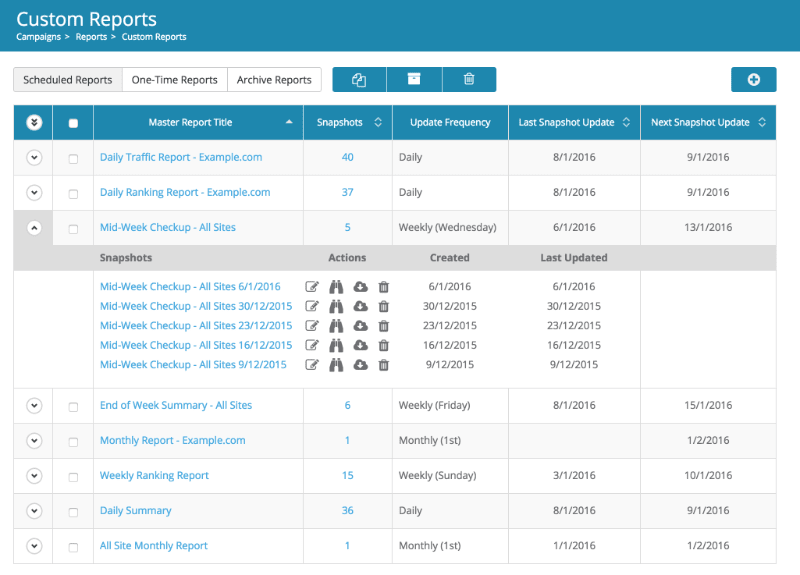
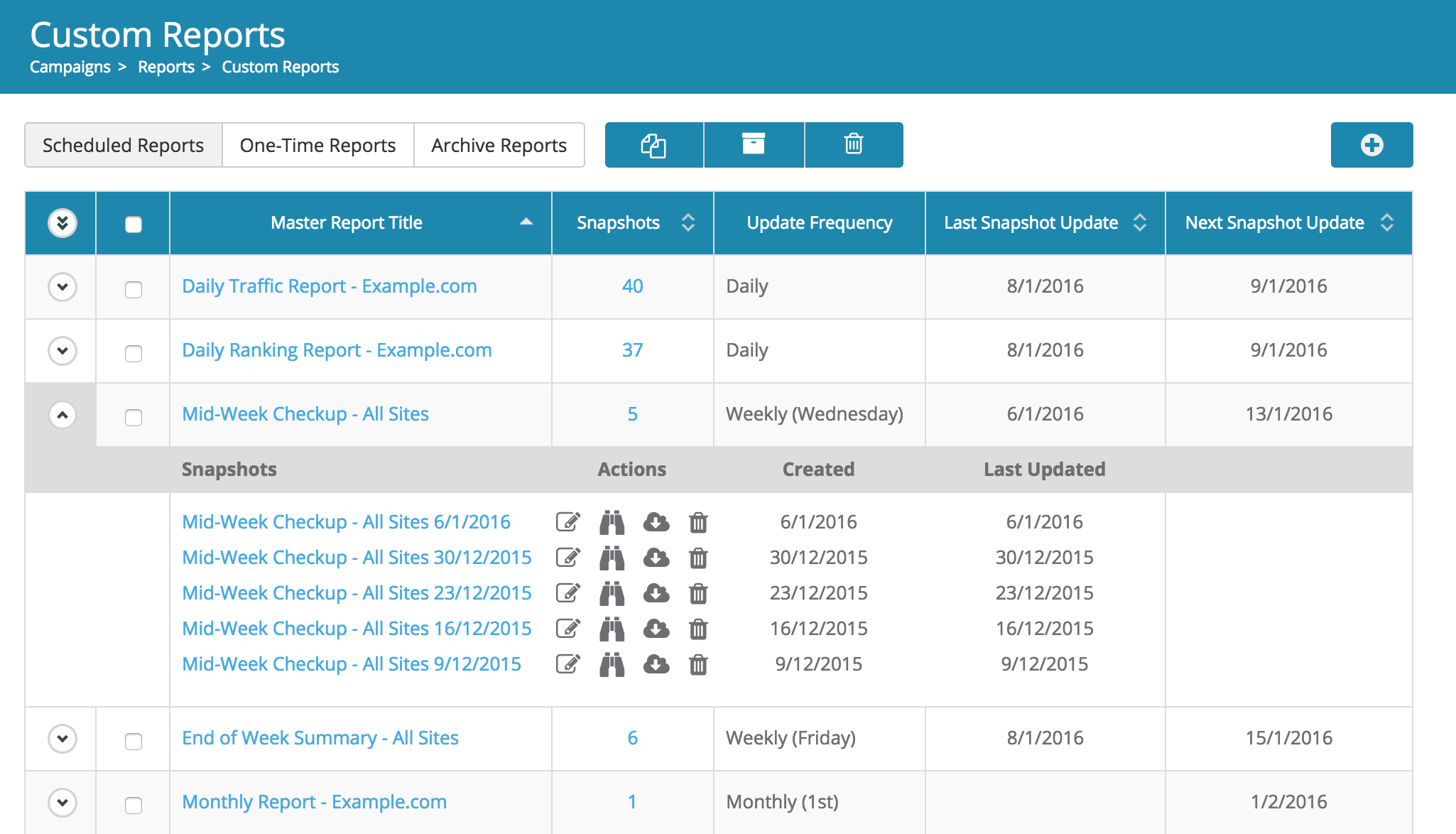
It’s been a few months since we’ve launched our new Custom White-Labeled Reports, and we’ve heard two things loud and clear from our users:
This has always been the plan for our reports, but we didn’t want to make users wait for the scheduling component before we released the first version. But today we’re excited to announce that **scheduled reports are now available in Dragon Metrics’ custom reports!** We really think it’s going to save you a ton of time, and can’t wait for you to get started using it.
Automating reports bring a huge amount of time savings. But due to this automatic nature, you give up a bit of control and customizability. If the report is automatically generated without any human input, it lacks the nuances and analysis an SEO expert can bring. However, a manually created report ensures control and customizability, but is incredibly time-consuming.
With our new scheduled reports, we’ve brought the time savings of automated reports together with the customization of manual reports. Why compromise? We bring you the best of both worlds. Scheduled reports are generated automatically and can be used great as-is, or you can easily customize the report to add analysis, external data, or fine-tune dates or anything else.
Let’s take a look at how this is done in the tool. On the Scheduled Reports tab, you’ll see two types of reports – Masters and Snapshots. Let’s go into a little detail on the difference between these two.
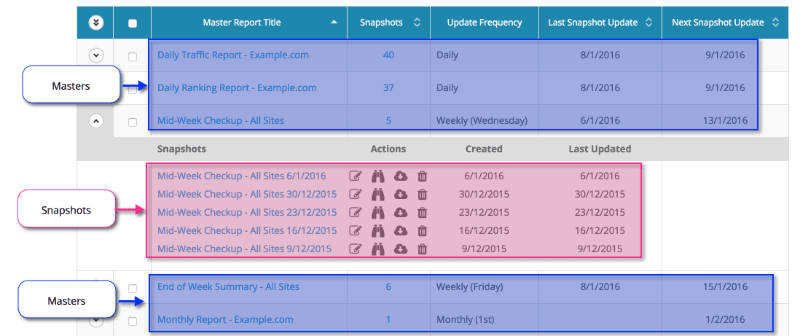
Report templates are set up as “Masters”. Create a master with relative date (e.g. “Most Recent 30 Days”) and choose an update schedule. Then at this interval (daily, weekly, or monthly), Dragon Metrics will create a new “Snapshot” report and send an email notification to you and anyone else you’ve included.
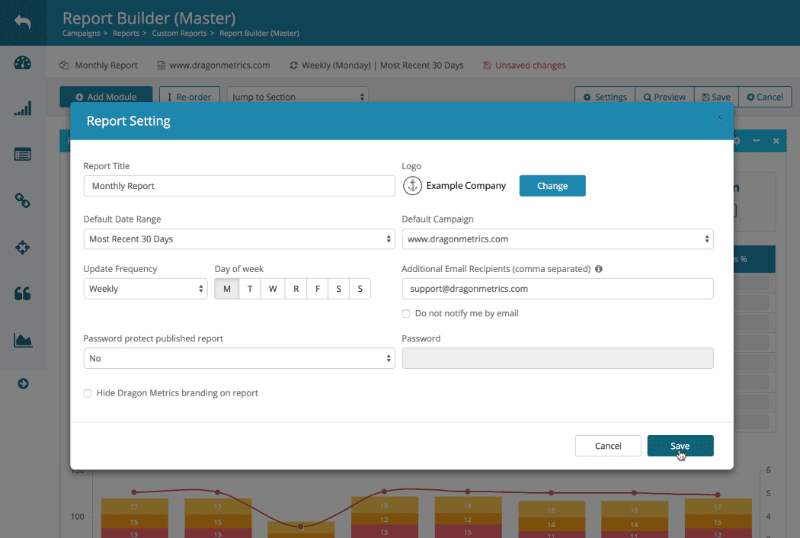
These Snapshot reports will look exactly like the master report, but with an updated absolute date range (e.g. “January 1st, 2016 – January 31st, 2016″). Snapshots are fully independent of Master reports, which means you can customize each Snapshot adding analysis, external data, changing modules, fine-tuning date ranges, or more, all without affecting any other Snapshot in the series.
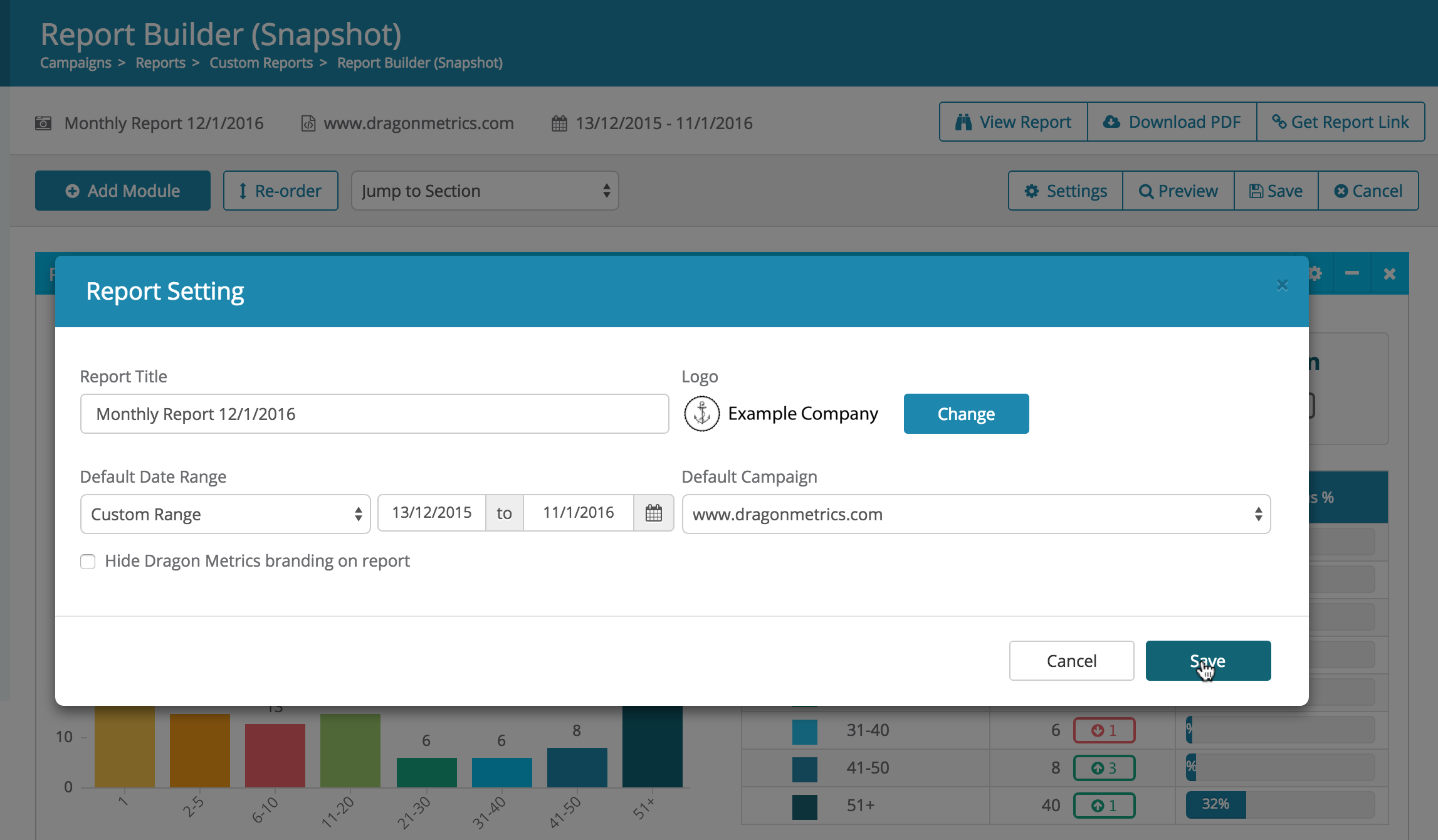
If you need to make a change to all future reports, you can go back and edit the Master, and the changes will take effect for all new Snapshots.
Snapshots work almost exactly like One-Time reports do currently, but they are not created directly — they’re created from a Master you’ve already set up. They can be created on the schedule you set, or you can always create a new Snapshot at any time manually.
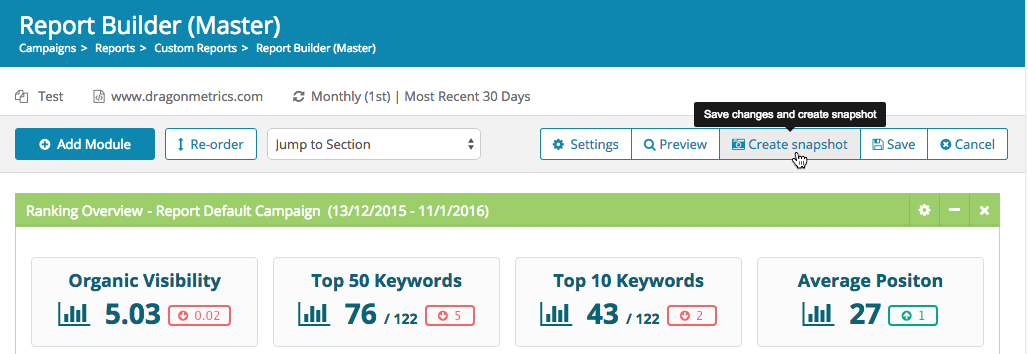
Similarly, since Master reports use dynamic date ranges, their data is constantly changing. Therefore, there’s no way to share a URL to the Master report or download a PDF. You’ll need to create a Snapshot first, whose data is locked until you manually edit it.
Use this handy table to recap the difference between Master reports and Snapshots:

Another great feature about the scheduled reports is that all Snapshots with the same Master are linked together. That means that past reports are easily accessible — just choose any report from the dropdown at the top of the page.
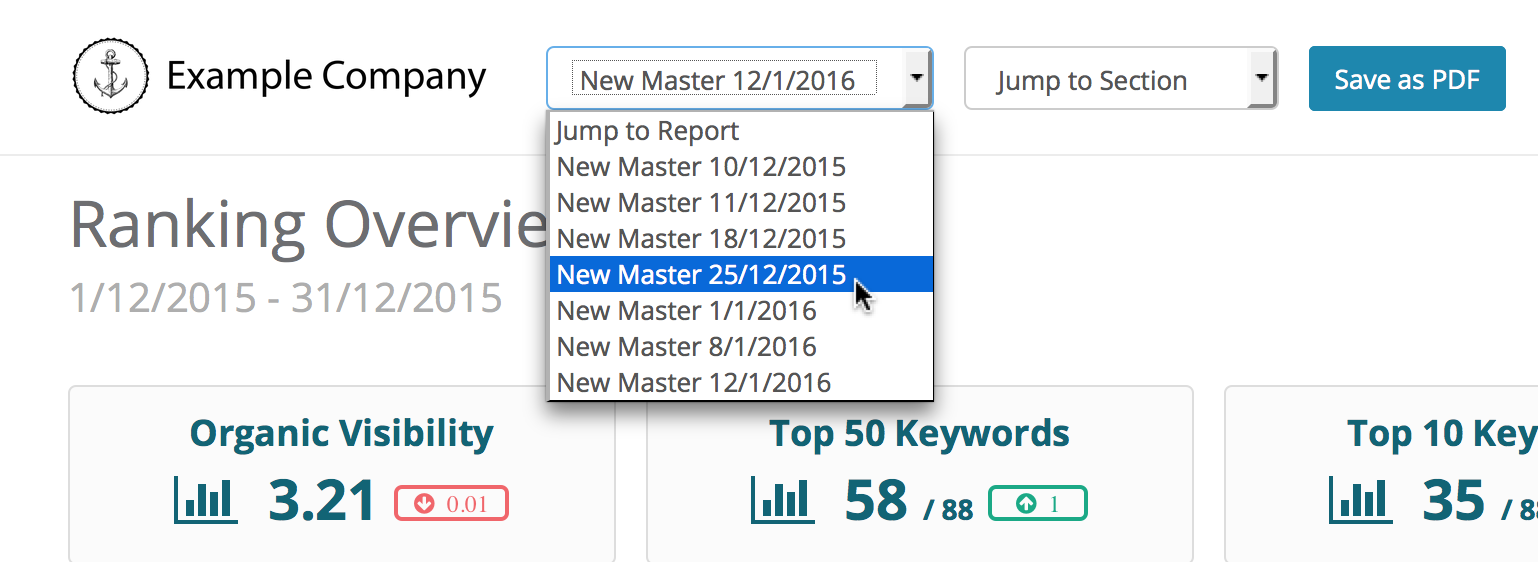
Master reports can be deleted by checking the box next to the report, and clicking the delete button. However, doing so also removes all Snapshots associated with the Master. There may be times in which you want to keep all your existing Snapshots, but don’t need to keep generating new ones. To do this, we can archive a Master.

When you archive a report, it will be moved from the “Scheduled Report” tab to the “Archived Reports” tab. All Snapshot live report URLs will stay active, but you will not be able to edit the Master or Snapshots. No new Snapshots will be generated. If you change your mind, to reverse the process, just select the report again, and click “Un-Archive”.
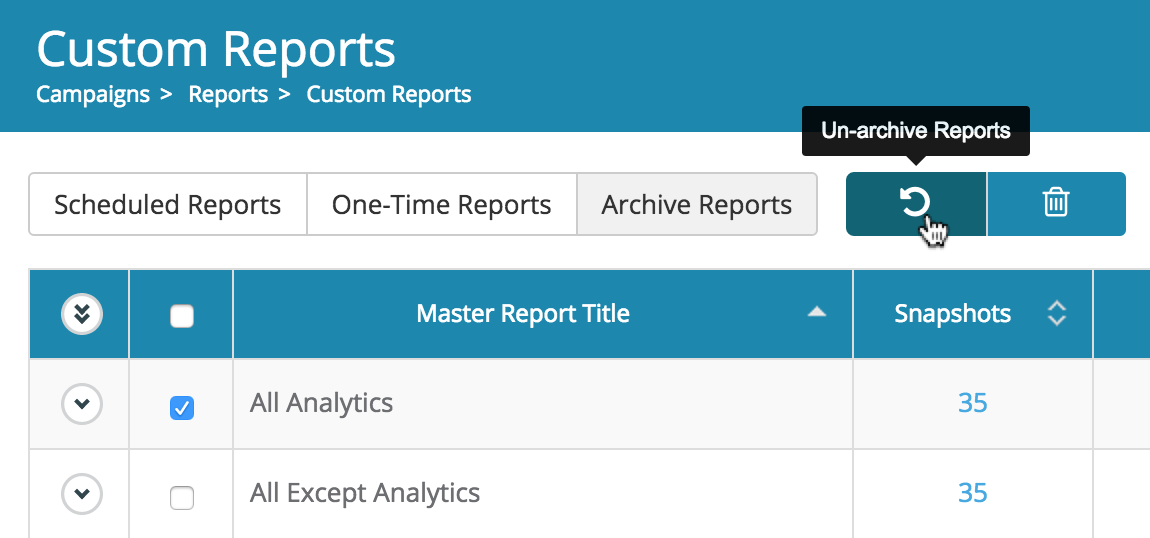
There may be times in which you may still want to create a simple one-off report. That’s still possible — all of the reports you’ve created until now can be found under the “One-Time Report” tab. These reports will not automatically update on a schedule. Whenever you want to create a one-time report, you can click on this tab and create report exactly as you did in the past.
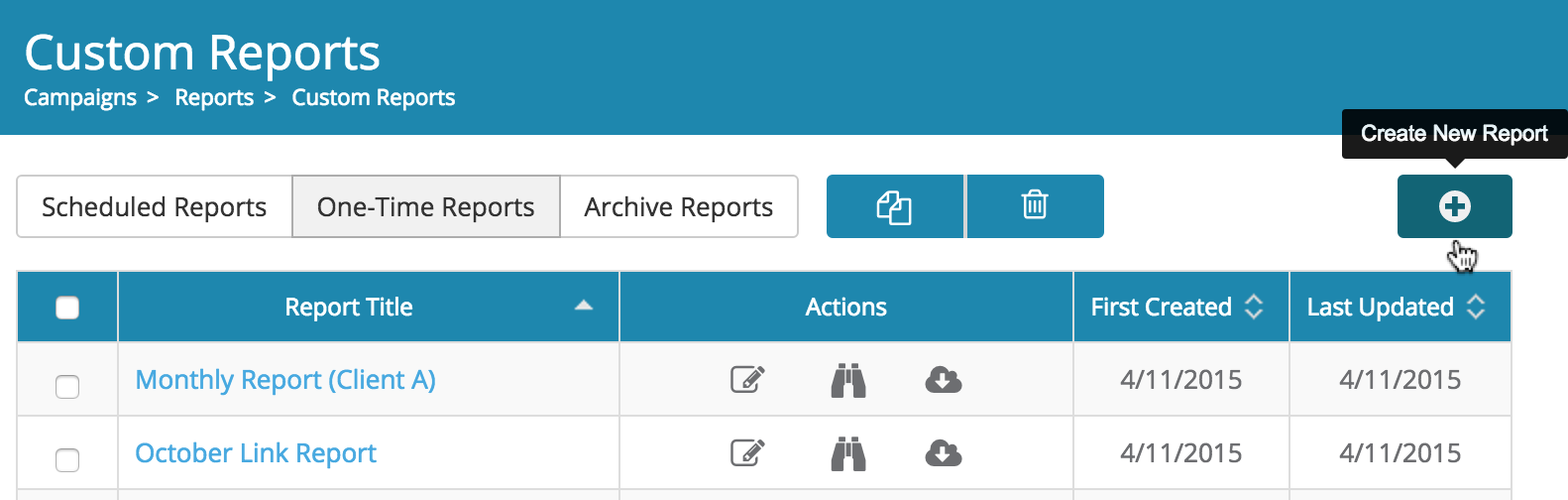
That’s the basics of the new scheduled reporting feature. Now it’s time to start creating some reports! As always, if you have any questions, feedback, or issues, please don’t hesitate to use the in-app messenger or email us at support@dragonmetrics.com. We’re excited for you try it out and let us know what you think!