Enhance your keyword research workflow with Keyword Lists
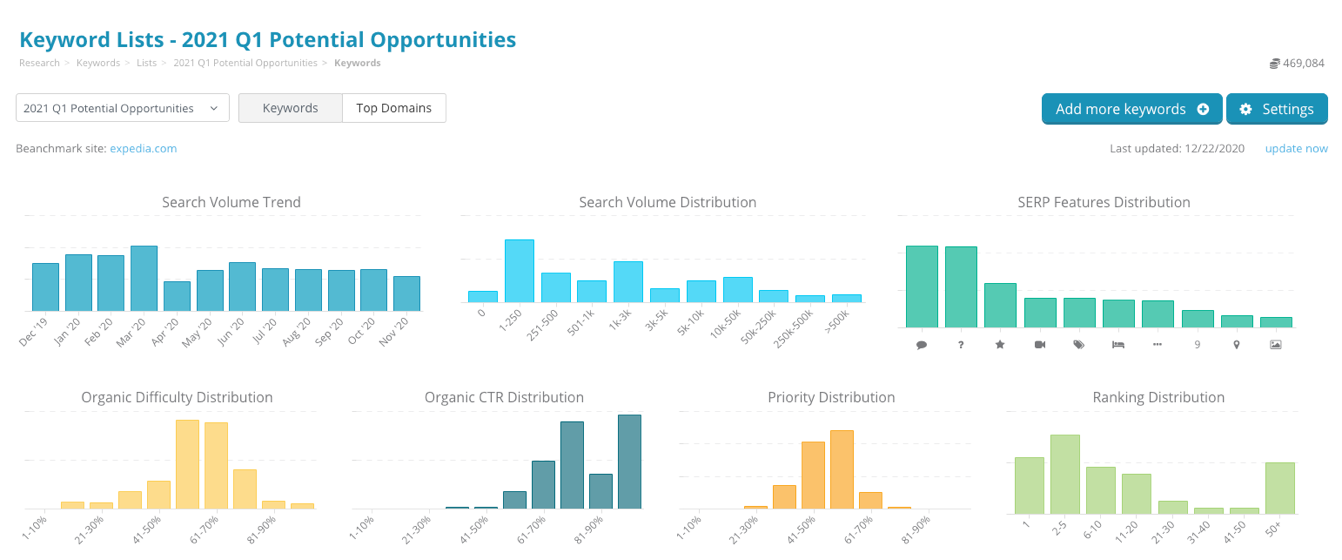
Our newly redesigned keyword research tools make finding the perfect keywords so much easier than before. But we knew that this was just the beginning. Immediately after its release a couple of months ago we got started on the next step that will take keyword research even further — keyword list analysis!
Whether you’re putting together a quick pitch for a prospective client, narrowing down a list of next quarter’s targeted keywords, or just diving deeper into research, there’s so much you can do with Keyword Lists:
Ready to get started? Let’s jump in and take a tour!
It’s easy to create your first list. If you already have the keywords you want to add, you can simply click the New list button on Keyword Research home.
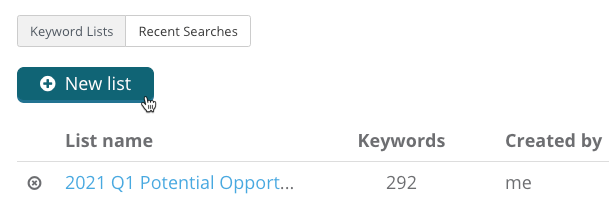
Then just paste your keywords directly into the list.
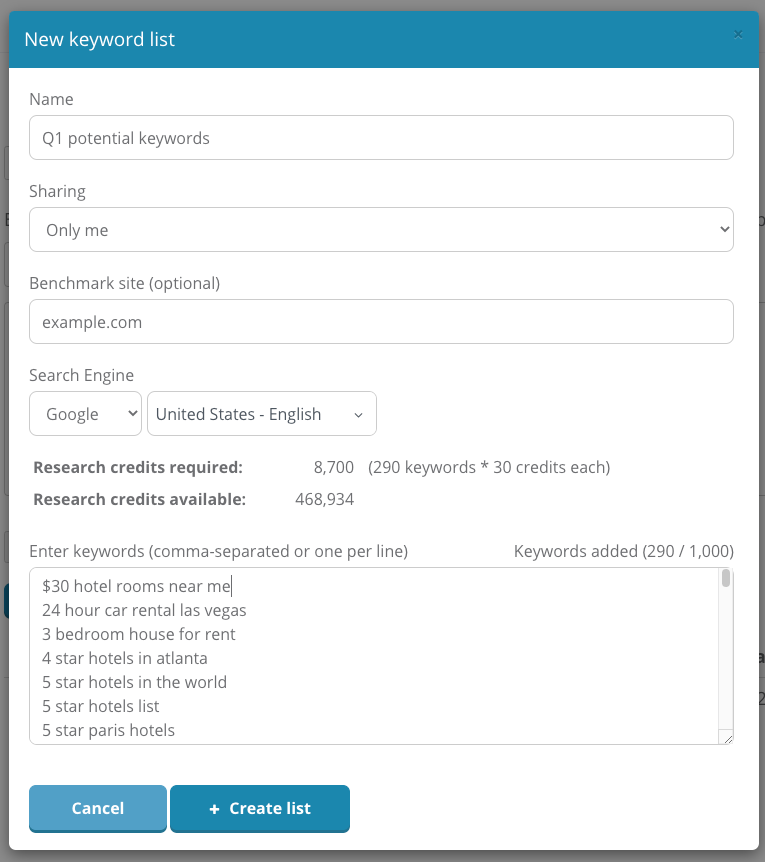
Better yet, you can import from any tool in the app that shows keywords not tracking in a campaign (Keyword Research, Ranking Research, Google Search Console Rankings, People Also Ask, etc.)!
Simply check the box next to each keyword and click the Add Keywords button.
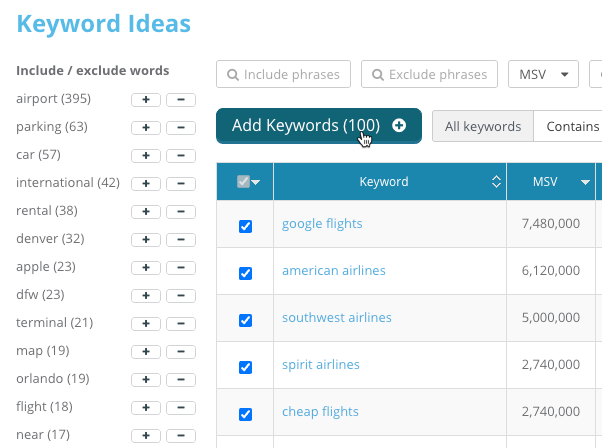
Click the Add to list tab at the top. You’ll see all the selected keywords are now ready to be added to the new list. You can even add to an existing list, too!
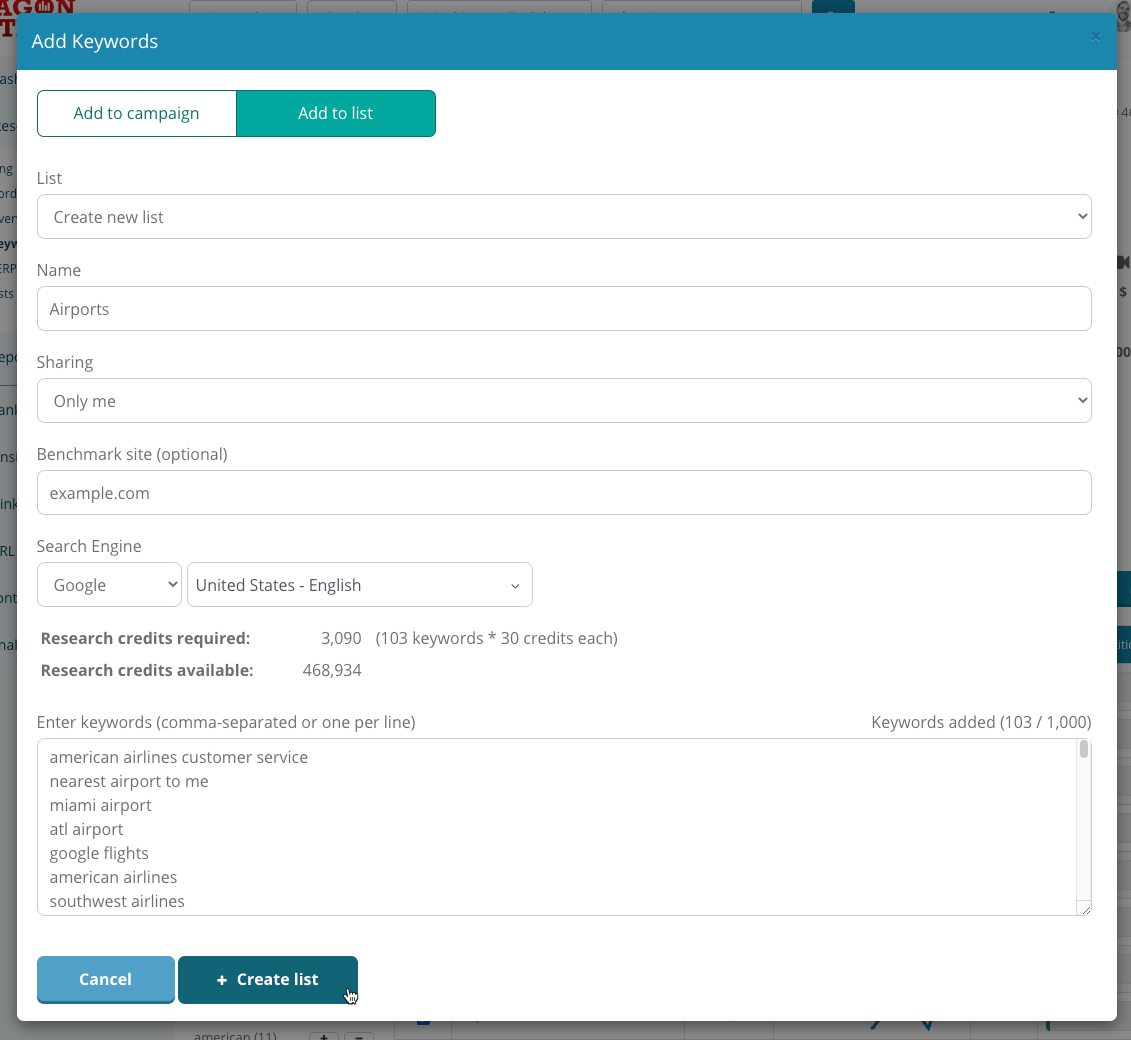
Once a new list is created, we’ll go out and start collecting data. The process is fast, but not quite instant — that’s because we’re collecting the very freshest data available — that is, fresh SERPs, search volumes, backlink data, and keyword difficulty data, and more. Small lists may see data appearing in just a couple of minutes, while larger lists could take up to 15 minutes to finish processing.
Now that our data is ready, let’s check out the analysis.
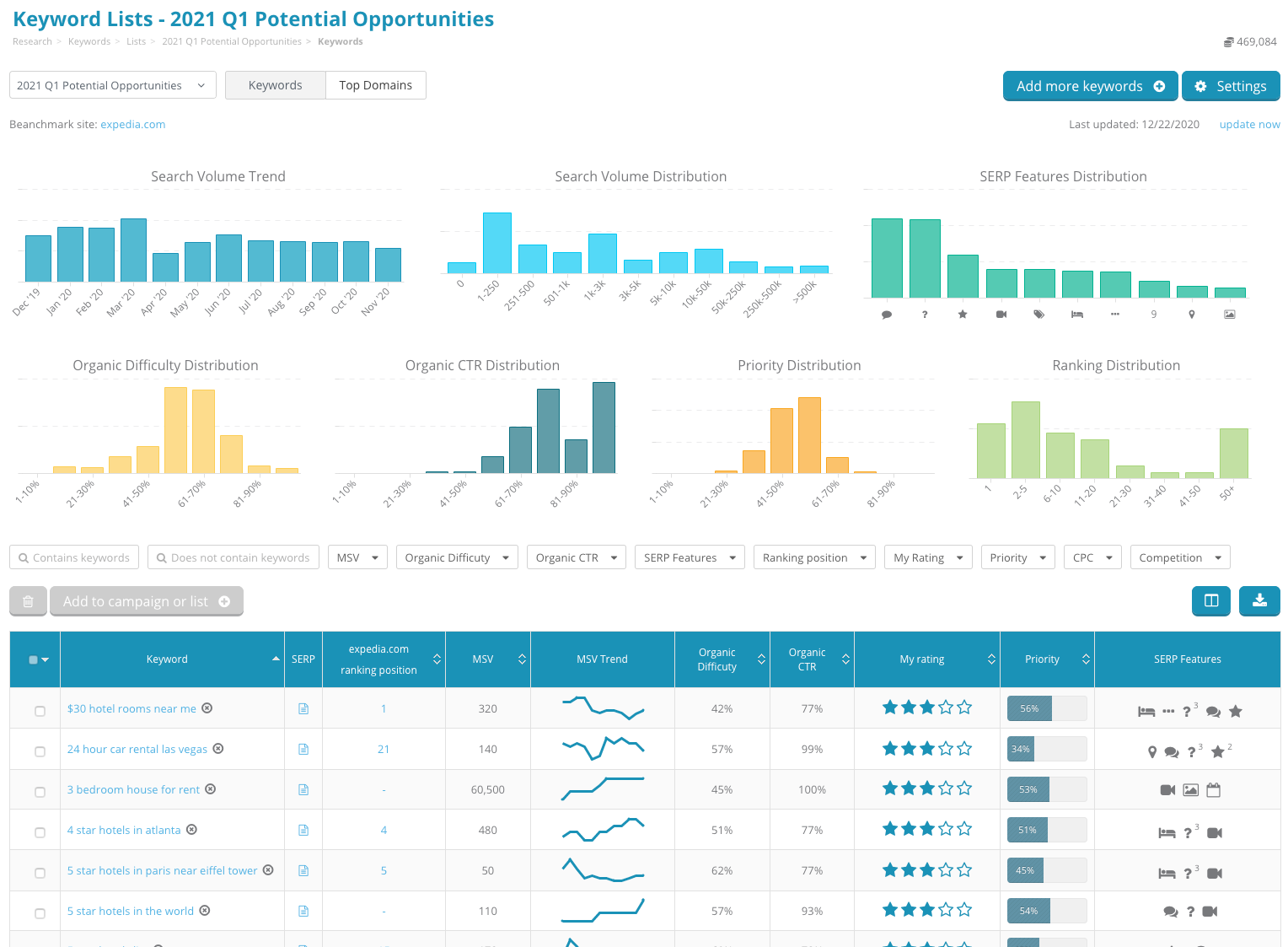
The first chart displays a trend of the aggregate monthly search volume for all keywords in the list, revealing high-level demand trends for this keyword set.
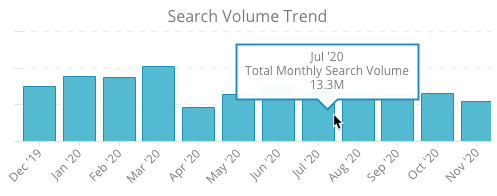
Next up is a distribution of keywords by search volume. This chart shows how many keywords have a search volume of 0, how many with 1-250 searches per month, how many with 251-500 searches, etc.
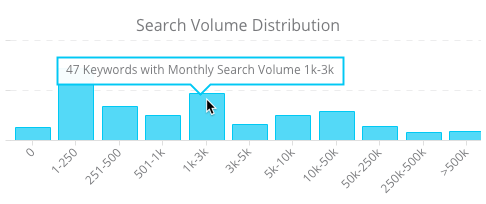
You can also see which SERP features appear most frequently on the SERP of keywords on this list. The top 10 rich results are shown in the chart (with more visible in the export).
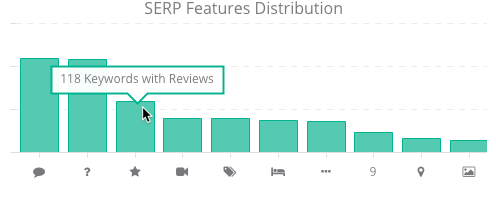
A distribution for both Organic Difficulty is shown, which provides insights to how many backlinks it will take to rank on page 1 for these keywords.
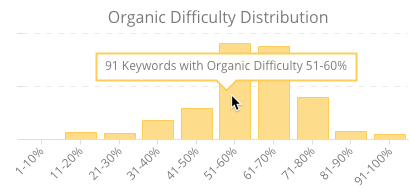
Organic CTR distribution is next. For each keyword’s SERP, we measure the estimated percentage of clicks going to organic results (rather than paid ads or rich results like Knowledge Panels). Keywords with high organic CTR mean more organic opportunities.
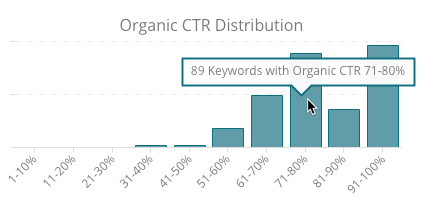
Priority combines the monthly search volume, organic difficulty, organic CTR, and your own rating for each keyword, to summarize the overall expected value of each keyword. This chart shows the distribution of keywords in each priority range.
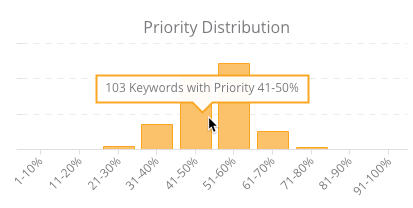
When creating a list, you may optionally add a benchmark site. If added, the ranking position of this site will be tracked for all keywords in the set. This chart shows the number of keywords at each ranking position range.
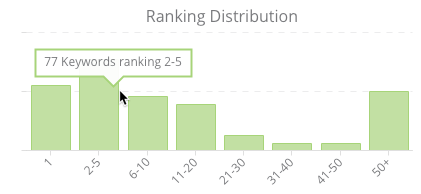
Next to each keyword in the table below is a column for SERP and ranking position. If a benchmark site was added, the ranking position for this site will appear in this column. Clicking the SERP icon or the ranking position will display the SERP for this keyword.
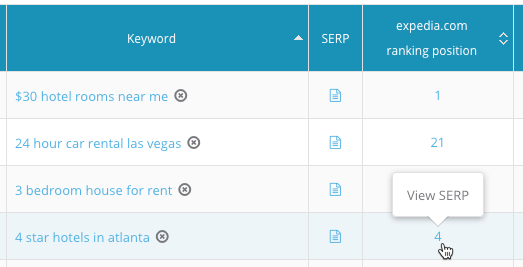
The parsed SERP is shown by default
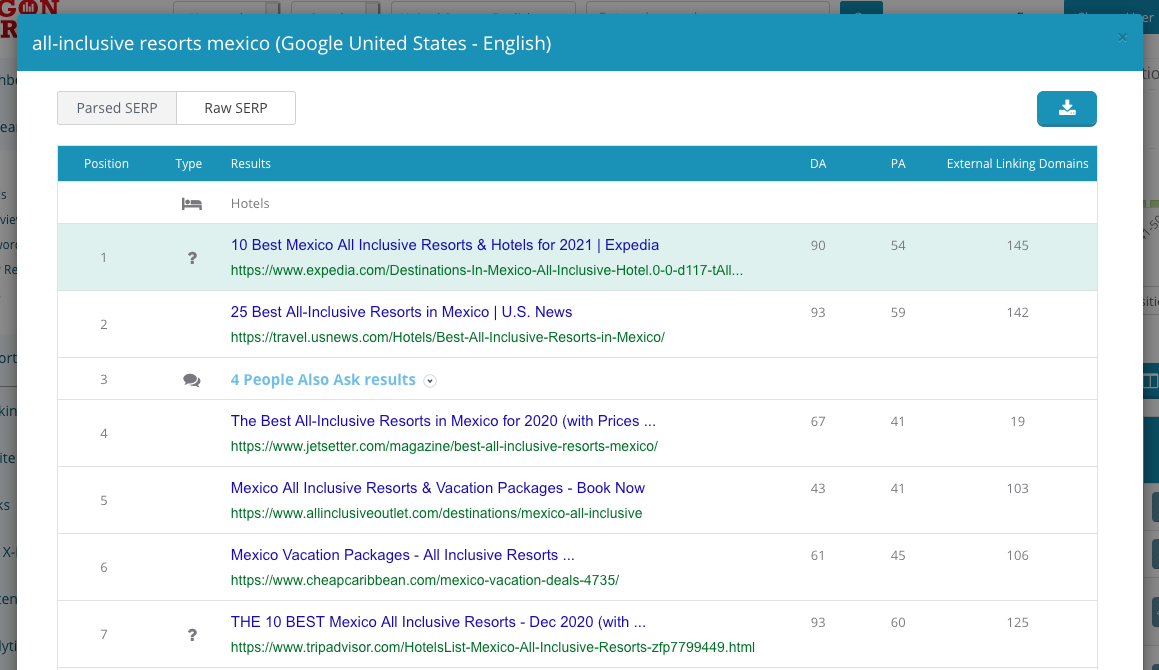
Click Raw SERP at the top of the modal to see the actual SERP that was collected for the keyword.
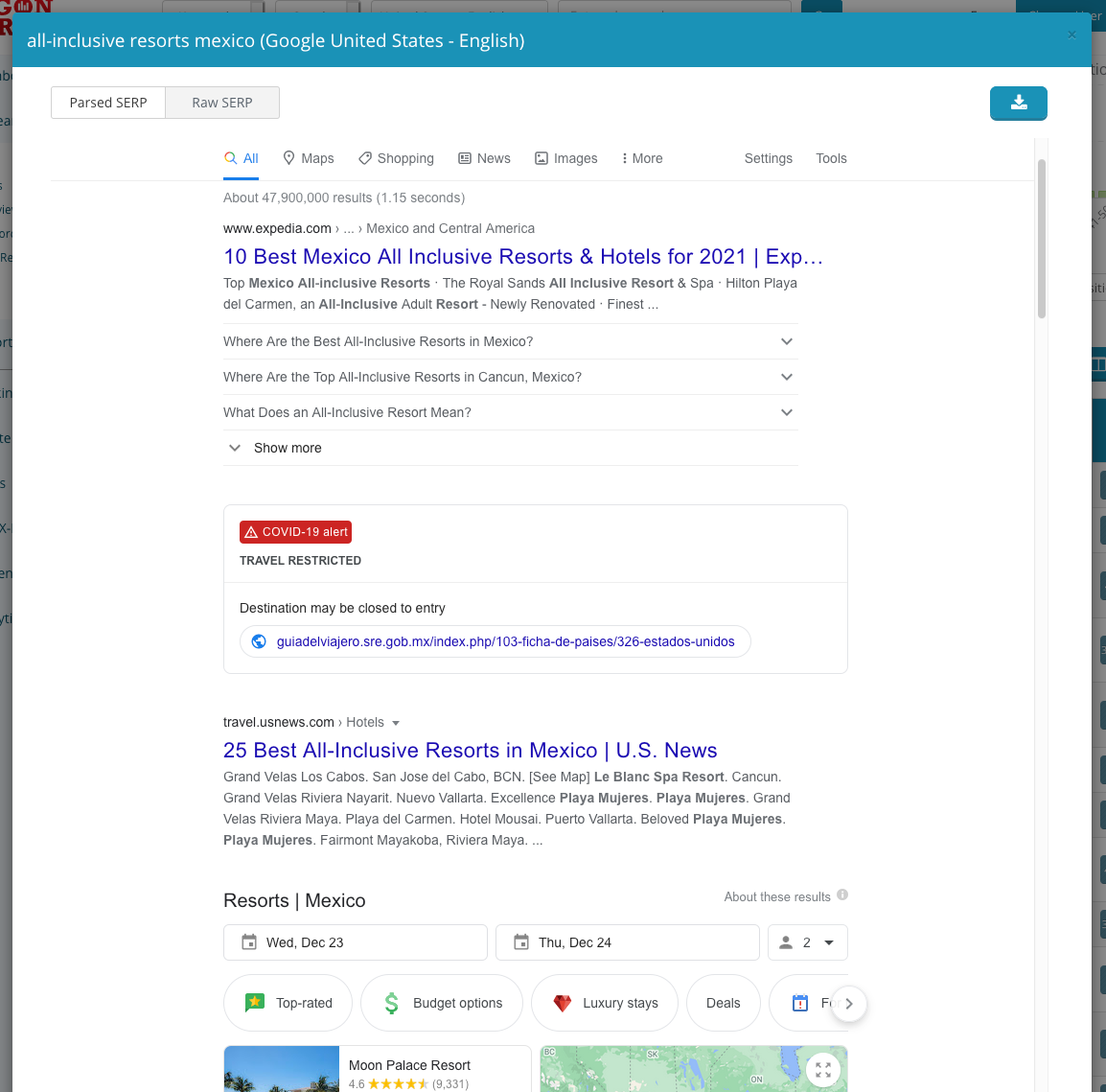
Let’s take a look at a few of the next columns found in the table:
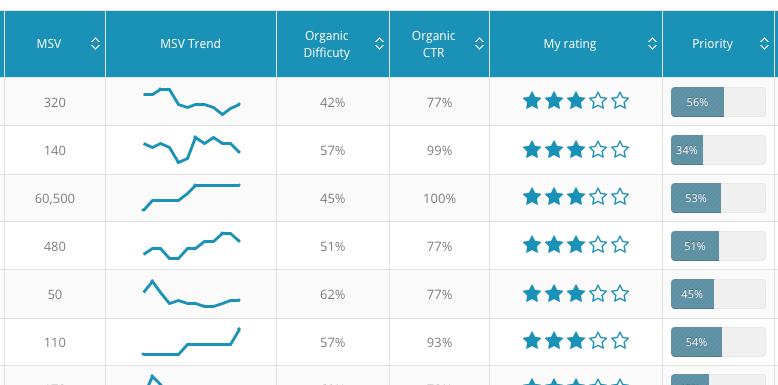
Other columns, such as SERP Features, CPC, and Paid Competition, are hidden by default but can be shown by clicking the view options button in the upper-right of the table.
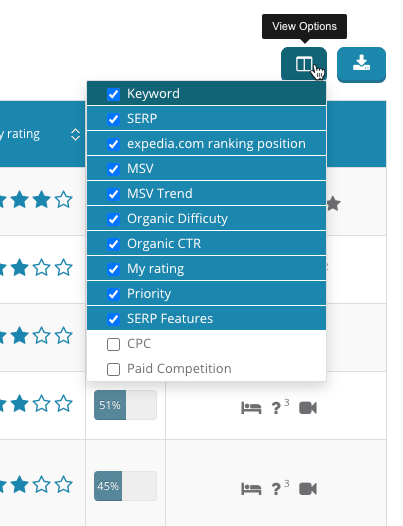
Keywords can be sorted by any field by clicking the table header column. Powerful filtering options are available too, to help make sure you find the perfect keywords.
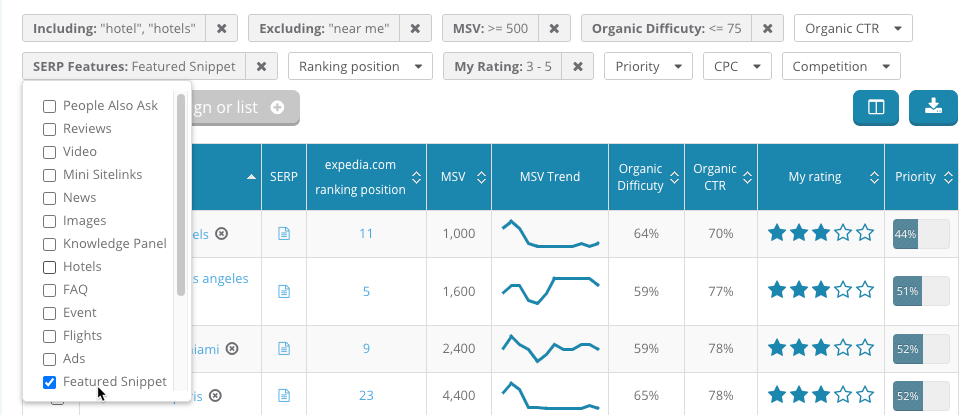
Click the Top Sites button at the top of the page to see the top ranking 25 domains for keywords in this list. Click on any site to see all keywords this domain ranks for, or to see all backlinks to this domain.
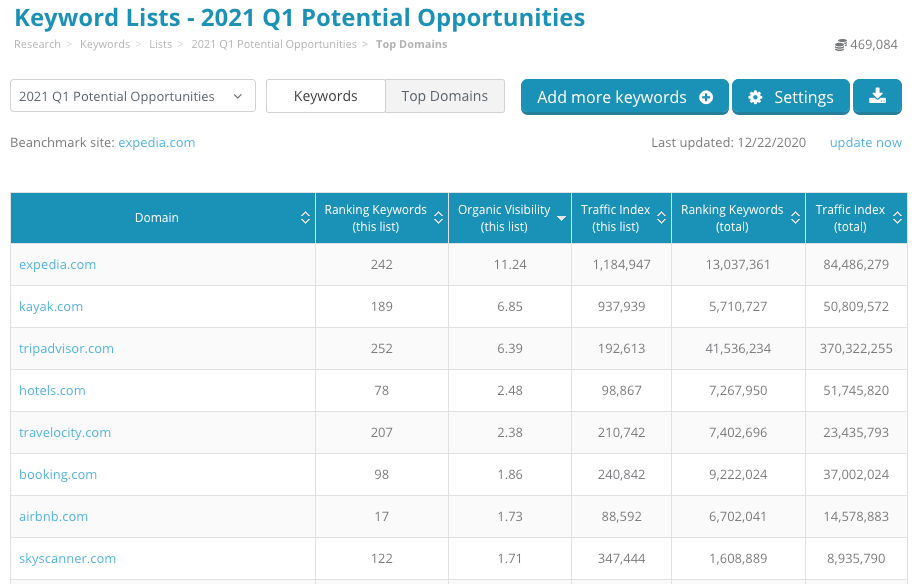
These tools all help manage, organize, and prioritize keywords. But once you’ve narrowed them down to your most important keywords, what’s next?
Select keywords, then click the Add to campaign or list button to move this keyword into a tracked campaign or to a new or existing list.
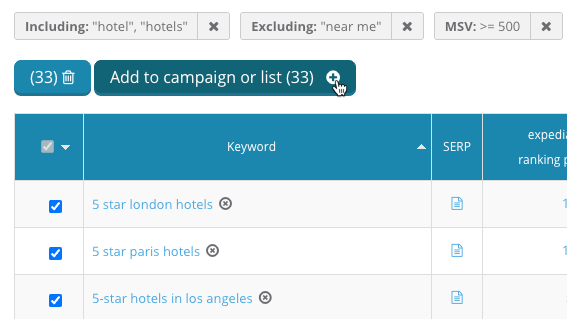
You can also export the list to Excel to take your data to-go!
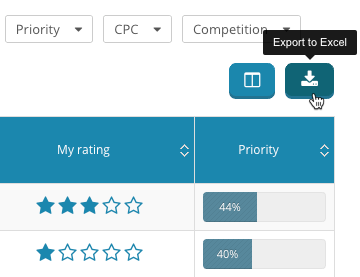
Keyword data is updated the first time a list is created. If data is getting stale and you’re ready for a refresh, click the update now button in the upper right of the page.
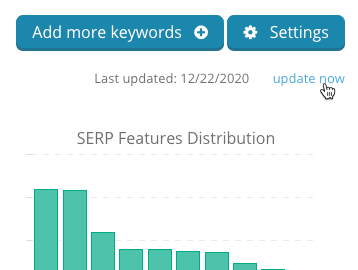
There’s so much more to Keyword Lists that we haven’t even covered (For example, you can share lists with others on your team to collaborate together!), but this should be enough to get started.
Keyword Lists are live right now, so give it a try to see for yourself! Even better, schedule a training session with our Customer Success team to see it in action and get all your questions answered.