Backlink analysis tools in Dragon Metrics just leveled-up
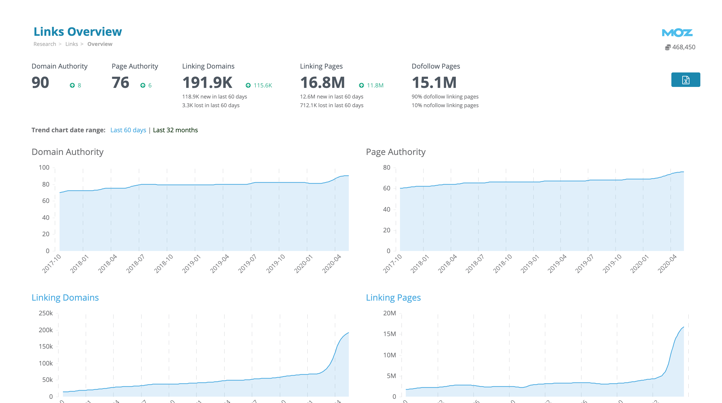
Let’s be honest for a moment. While we’ve been incredibly proud of our rank tracking, competitor analysis, site audits, white-labeled reports, keyword research, and countless other tools and reports in the platform, up until now our link tools had fallen behind where they need to be. They were the only tool in the platform we couldn’t stand behind and recommend without reservation.
But today is a big day. Today is the day that we can finally declare that our link reports join the rest of the Dragon Metrics suite of tools as being among the best you’ll find in any SEO platform.
Today we’re launching a complete ground-up redesign of our backlink tools, and we think you’re really going to like what you see. Forget everything you knew about Dragon Metrics link tools. It’s all new, and it’s pretty spectacular.
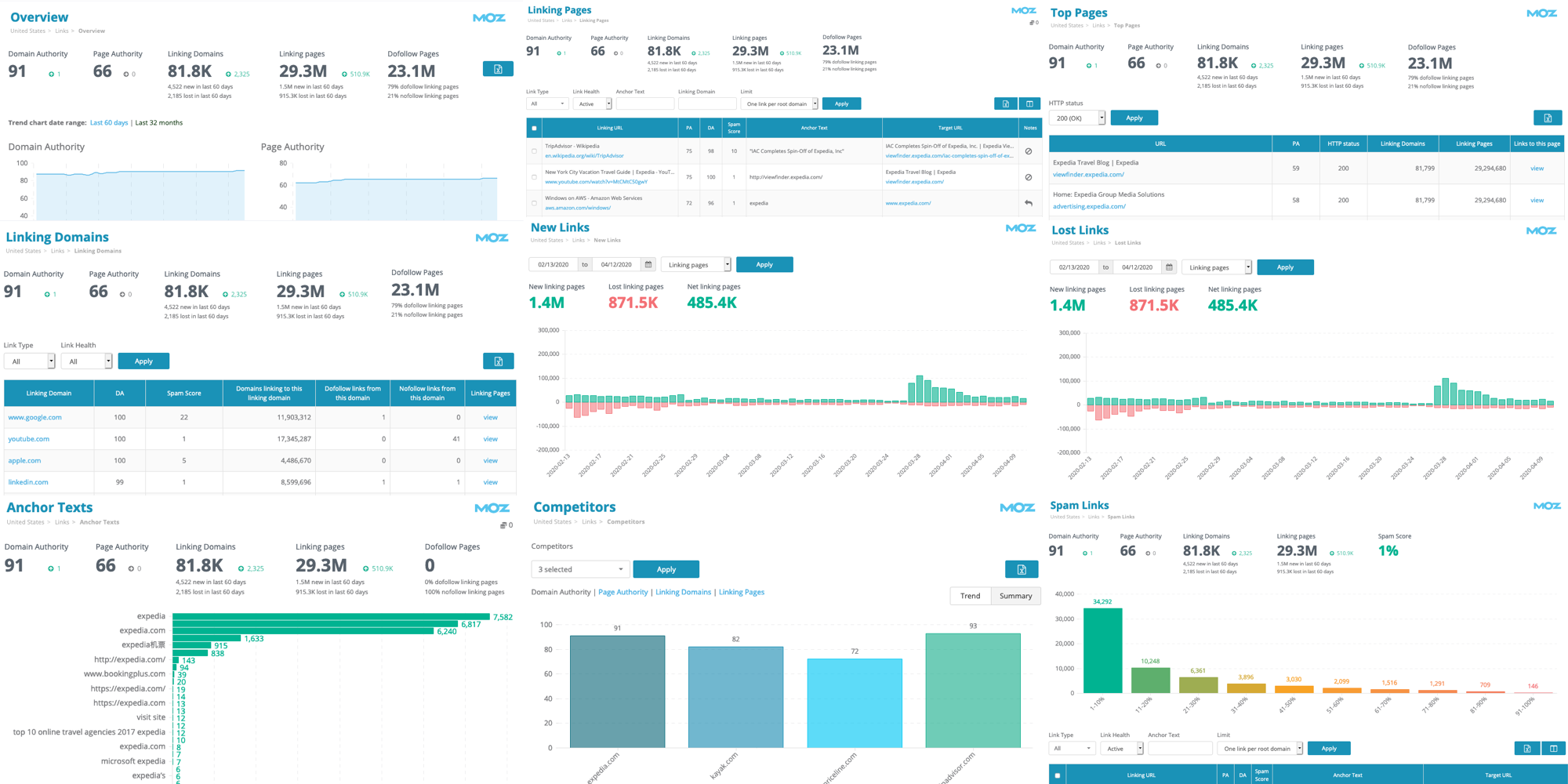
One thing you’ll notice right way is the sheer breadth and depth of the new reports. It’s not only an upgrade to the quality of data (more accurate and fresher), but also an upgrade to the quantity of data (more backlinks found for every site) and the number of reports to view this data from every conceivable angle. There are 11 new reports in total! Let’s take a moment to briefly walk through each one.
The first report is Links Overview, which shows a high-level summary of many of the other link reports available. Clicking on the headings of any of the areas will take you to a more detailed report.
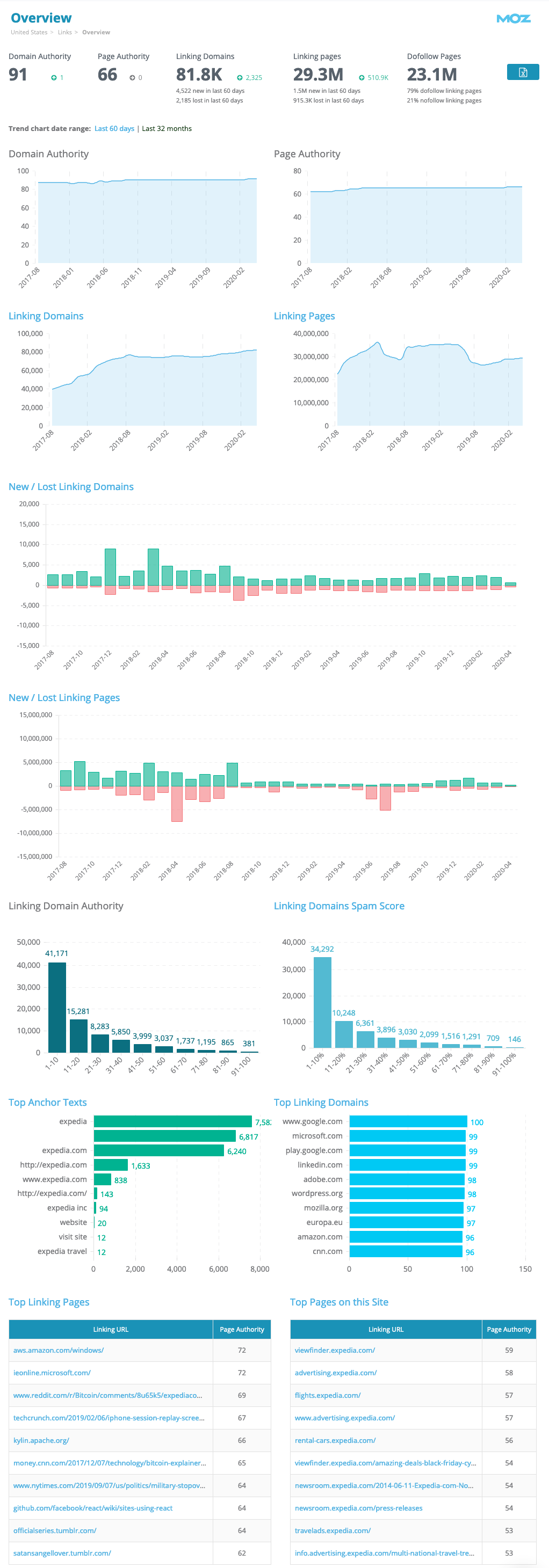
The Linking Pages report is the most basic view of your backlink data. Each row is a different linking URL to your site. You’ll find a number of metrics that help you judge the quality and importance of this link, such as the linking page’s Page Authority, Domain Authority, and Spam Score.
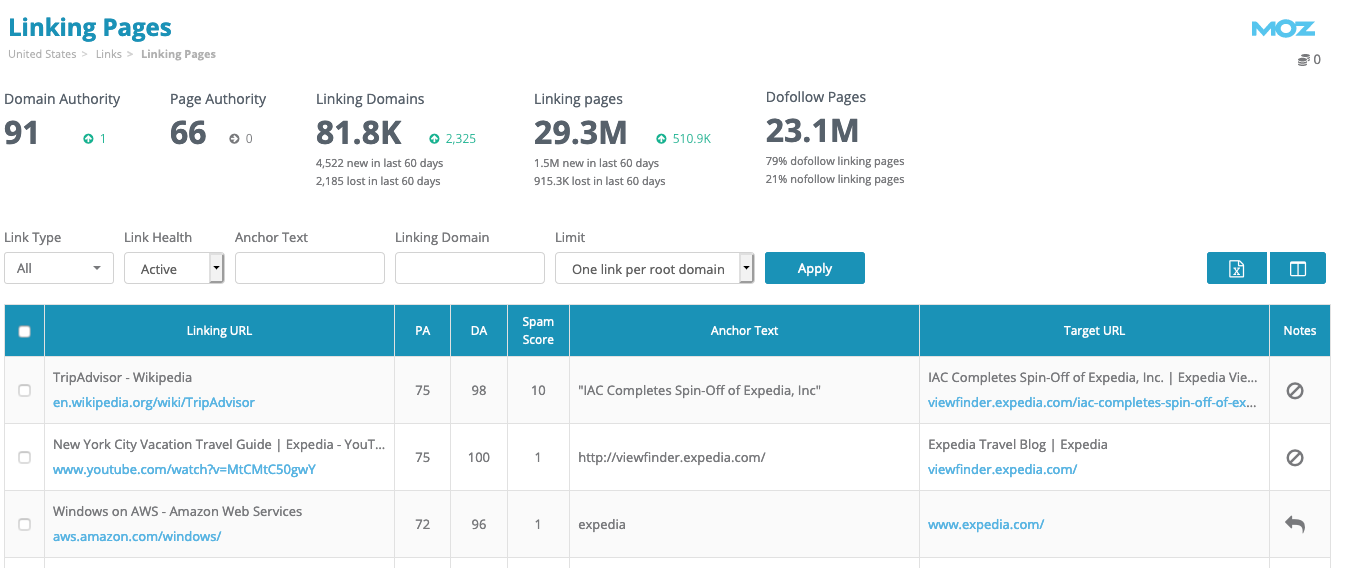
Any special remarks about a link (such as if the link is nofollow or a redirect) will be listed in the Notes column. You can also filter by link type too.

By default, only active links are shown in the table. You can adjust the Link Health filter to view lost links as well. Similarly, only one link per root domain is shown in the table, but you can change this to limit one link per subdomain or just view all links without limiting by site. You can also filter links by anchor text or linking domain.
As is the case on every report in Dragon Metrics, all data can be exported to Excel by clicking the icon in the upper right.
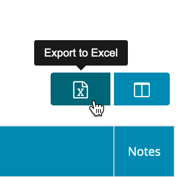
The Linking Domains report groups backlinks by root domain or subdomain, and shows the number of pages with dofollow and nofollow links to your site.
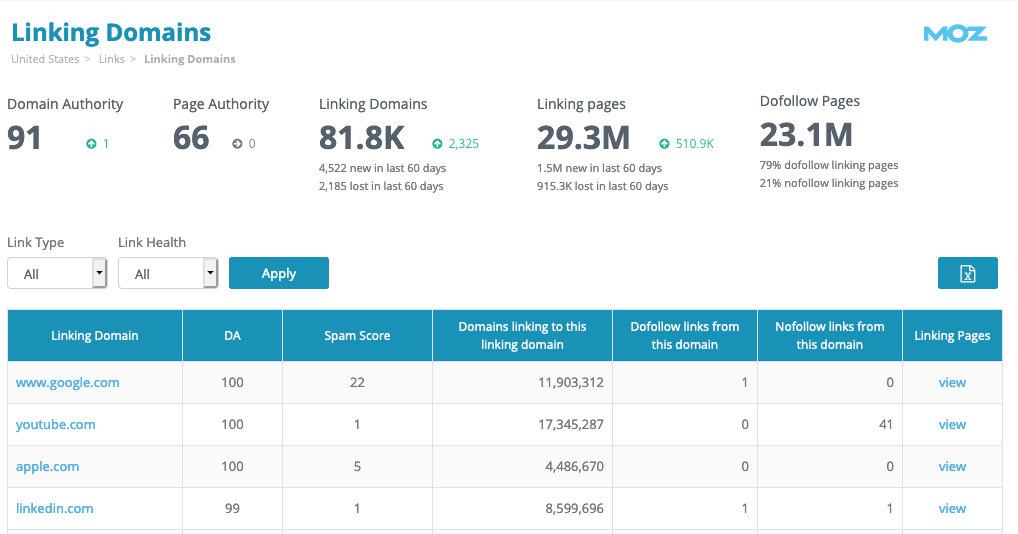
To see any of the links from a domain, click the view text in the Linking Pages column, which will return to the Linking Pages report filtering by this domain.
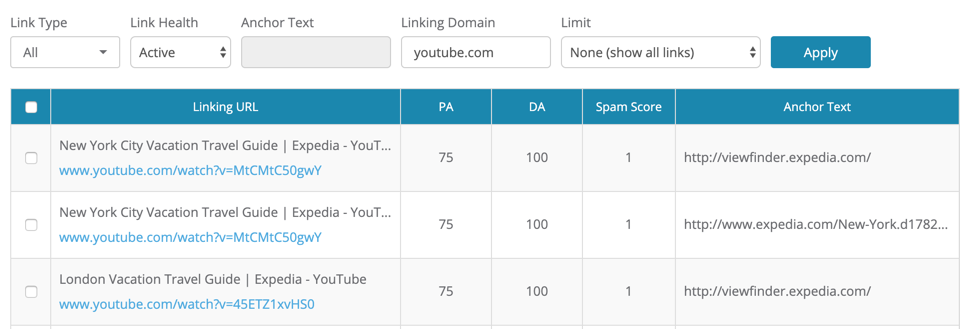
Anchor text is an important component in how search engines treat backlinks. This report shows a distribution of the top anchor texts used in links to your site.
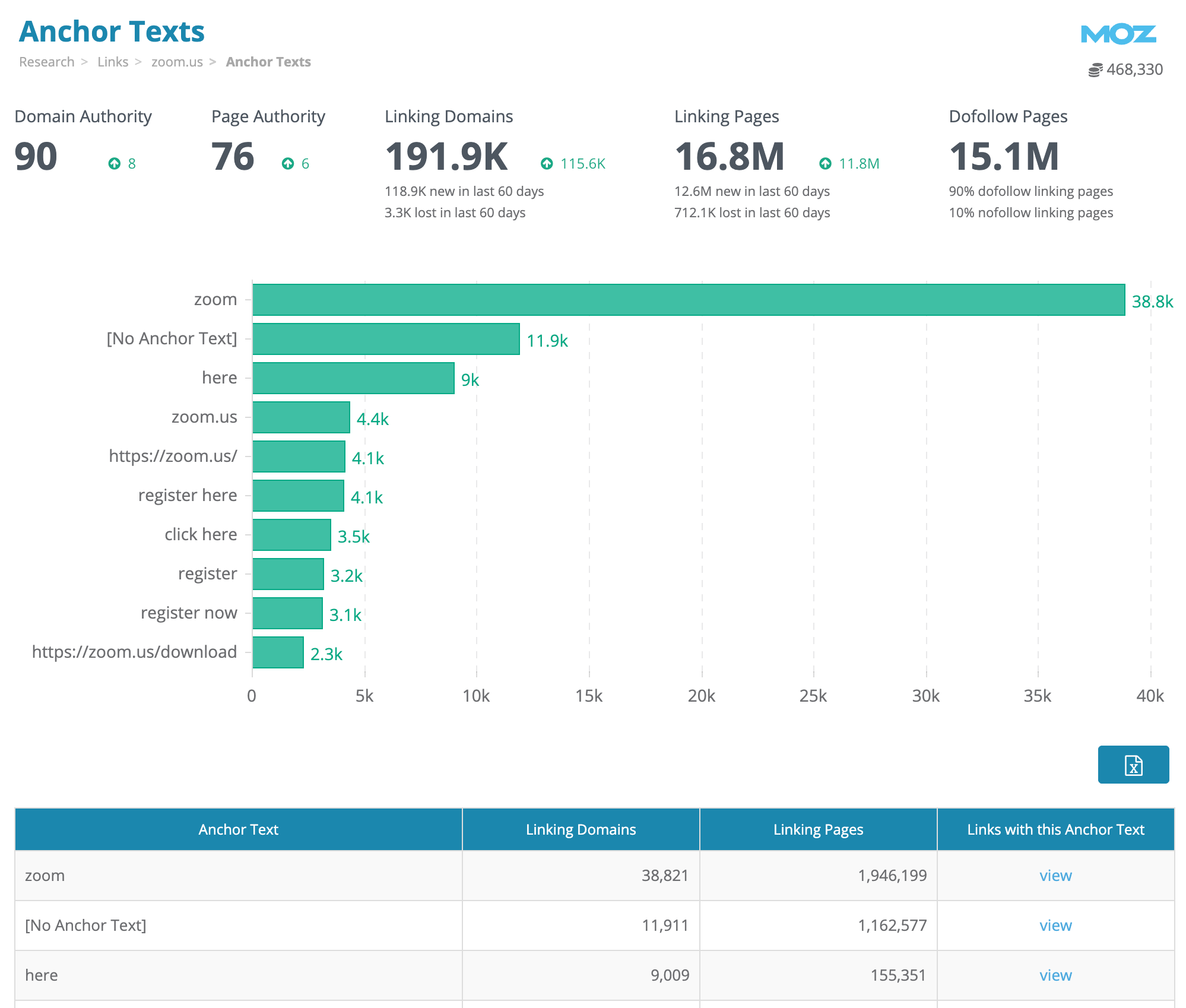
Next to each anchor text is the number of links using this text. To see these links, click the view link to go to Link Overview filtering by this anchor text.
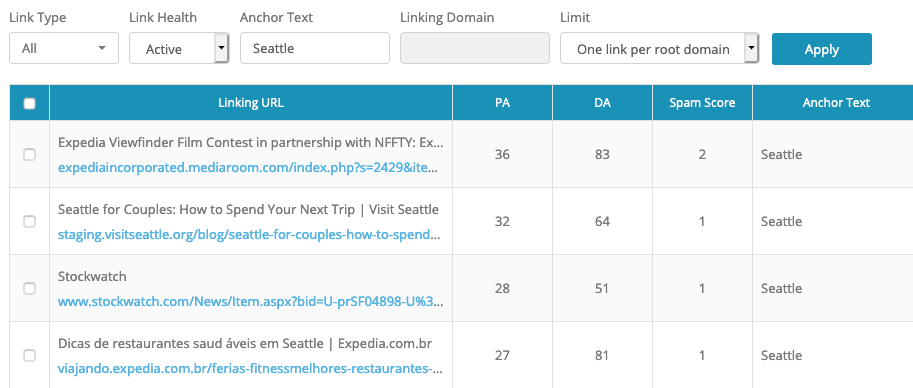
The Top Pages report lists the URLs on your site that have the best quality and quantity of backlinks point to them. URLs are sorted by Page Authority. To see links to each page, click the view link in the Links to this page column.
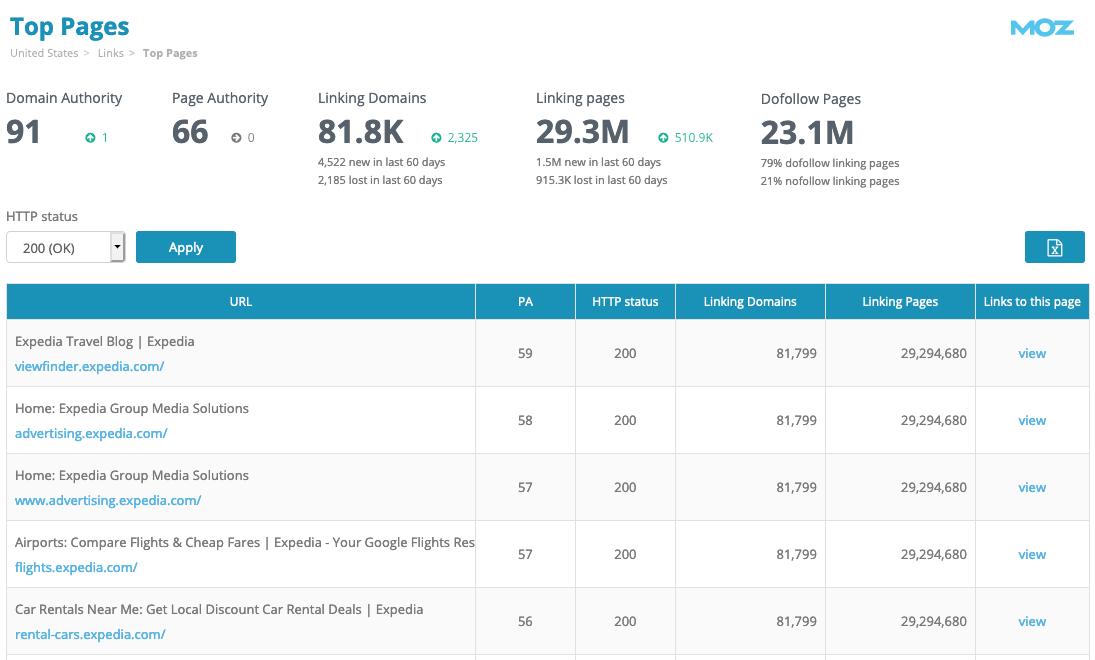
You can find the most recently-discovered links to your site on the New Links report. Data for the most recent 60 days is available, and custom date ranges are available to focus in on specific time periods.
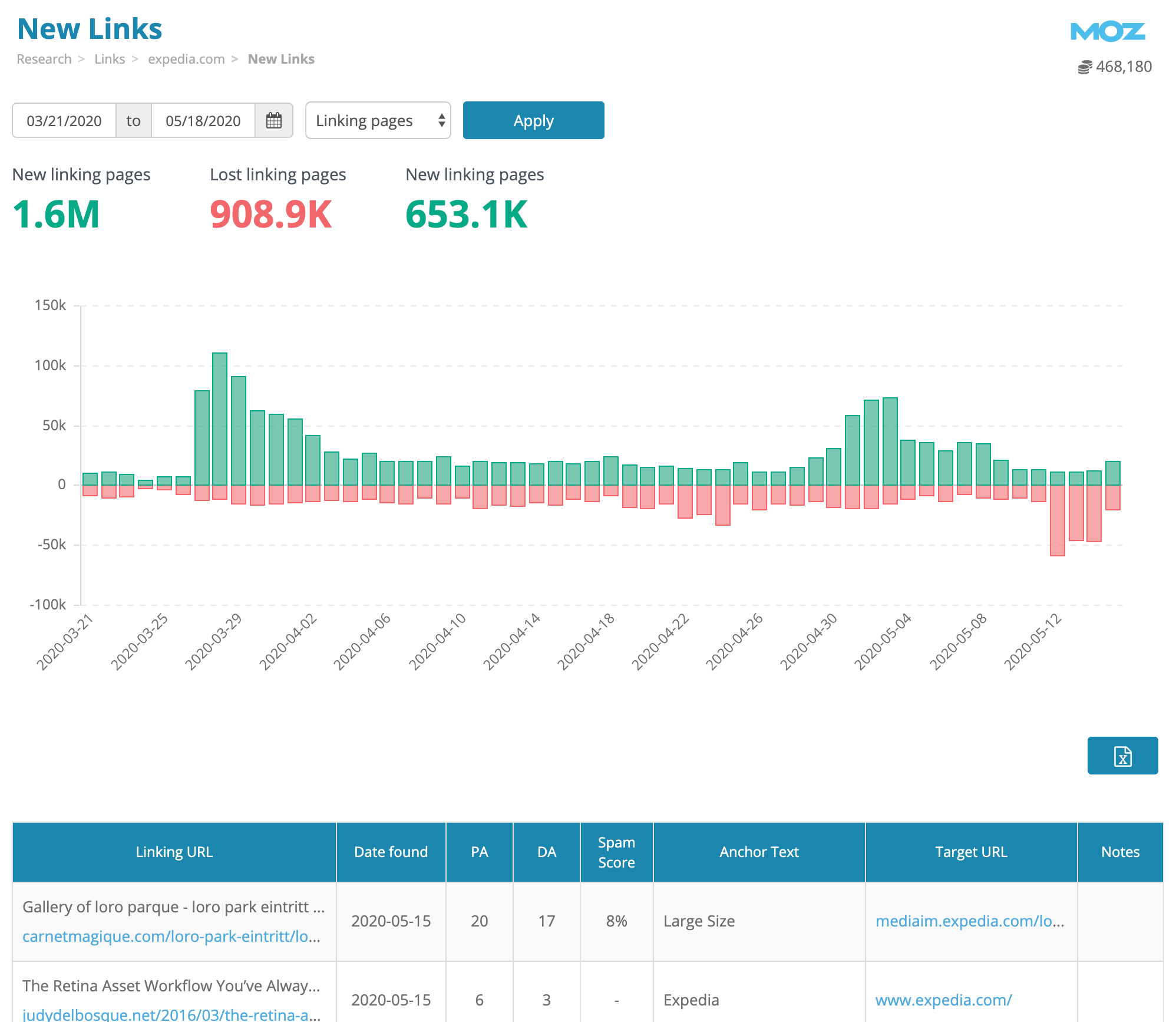
Links in the table are sorted by Date Found, which is when the link was discovered. It’s likely or possible that the link was added earlier than this date.
By default, New Links are grouped by linking domain. To view links by URL, adjust the dropdown at the top of the page.
An important aspect of link building is preventing link rot — that is, making sure that after a site is linking to you, that the link is not removed and the page doesn’t go down. Keeping a close eye on the Lost Links report will allow you to potentially take action, contacting site owners to potentially get your link back up.
In the same format as the New Links report, Lost Links displays any links that have been discovered to be removed in the last 60 days.
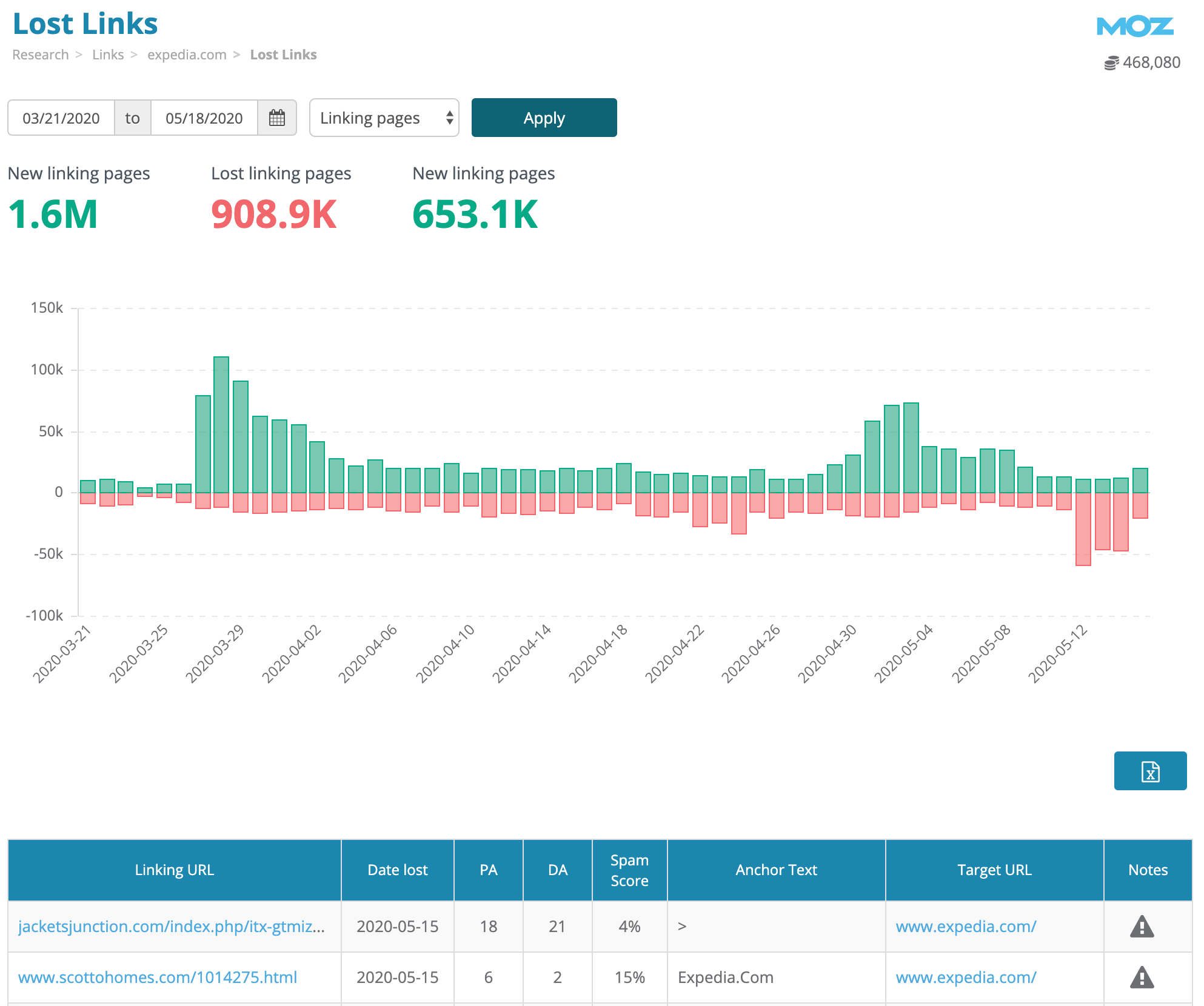
Each link in the table is sorted by Date Lost, showing the most recent lost links first.
Ranking is a zero-sum game, so the number of links it takes to rank well for keywords depends on what your competitors are doing. The Competitor link analysis report lets you compare backlink profiles of up to 6 sites at once.
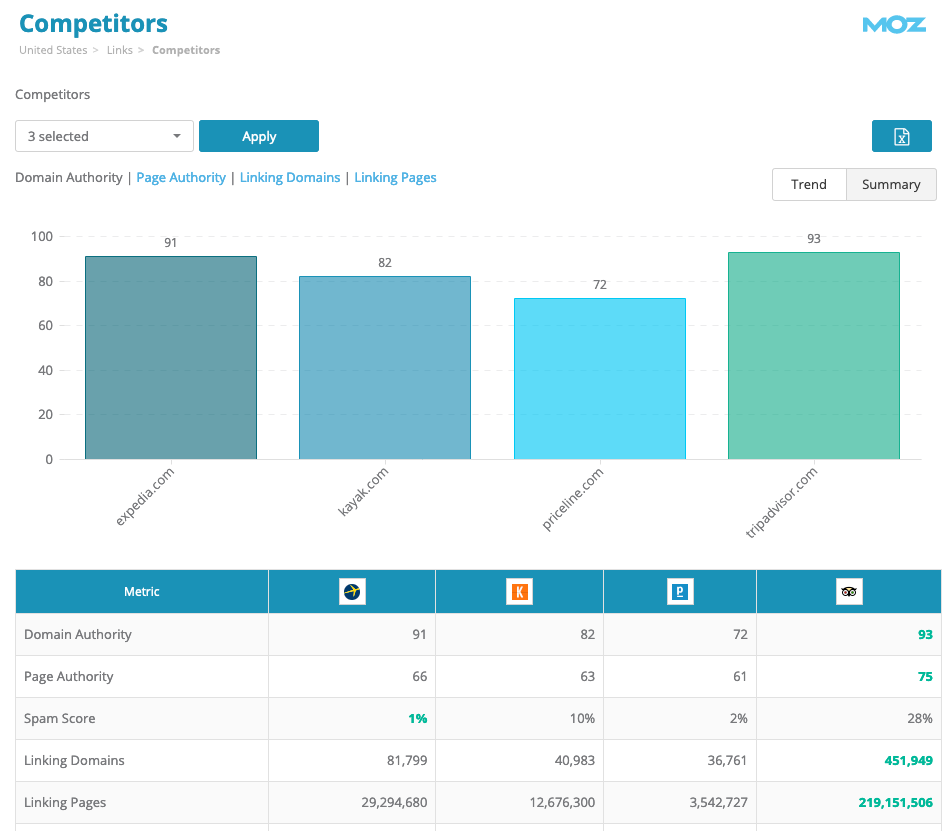
All metrics are available for comparison in the table at the bottom of the page, and charts are available to compare Domain Authority, Page Authority, Linking Domains, and Linking Pages.
Trended charts are available for these top metrics as well to see how things have changed over time.
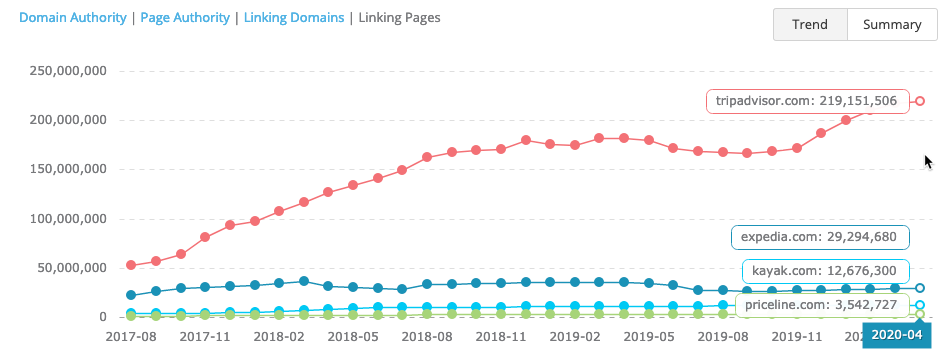
Here’s where things get really cool. One of the most frequently asked questions from customers about link building is “Where should we go to find places to link to us?". While there’s various techniques for this, there is no better one than looking at sites that link to many or all of your competitors but are not linking to your site. That’s exactly what Link Gap Analysis does.
To get started, enter in up to 5 competitor domains, subdomains, or URLs and click Go.
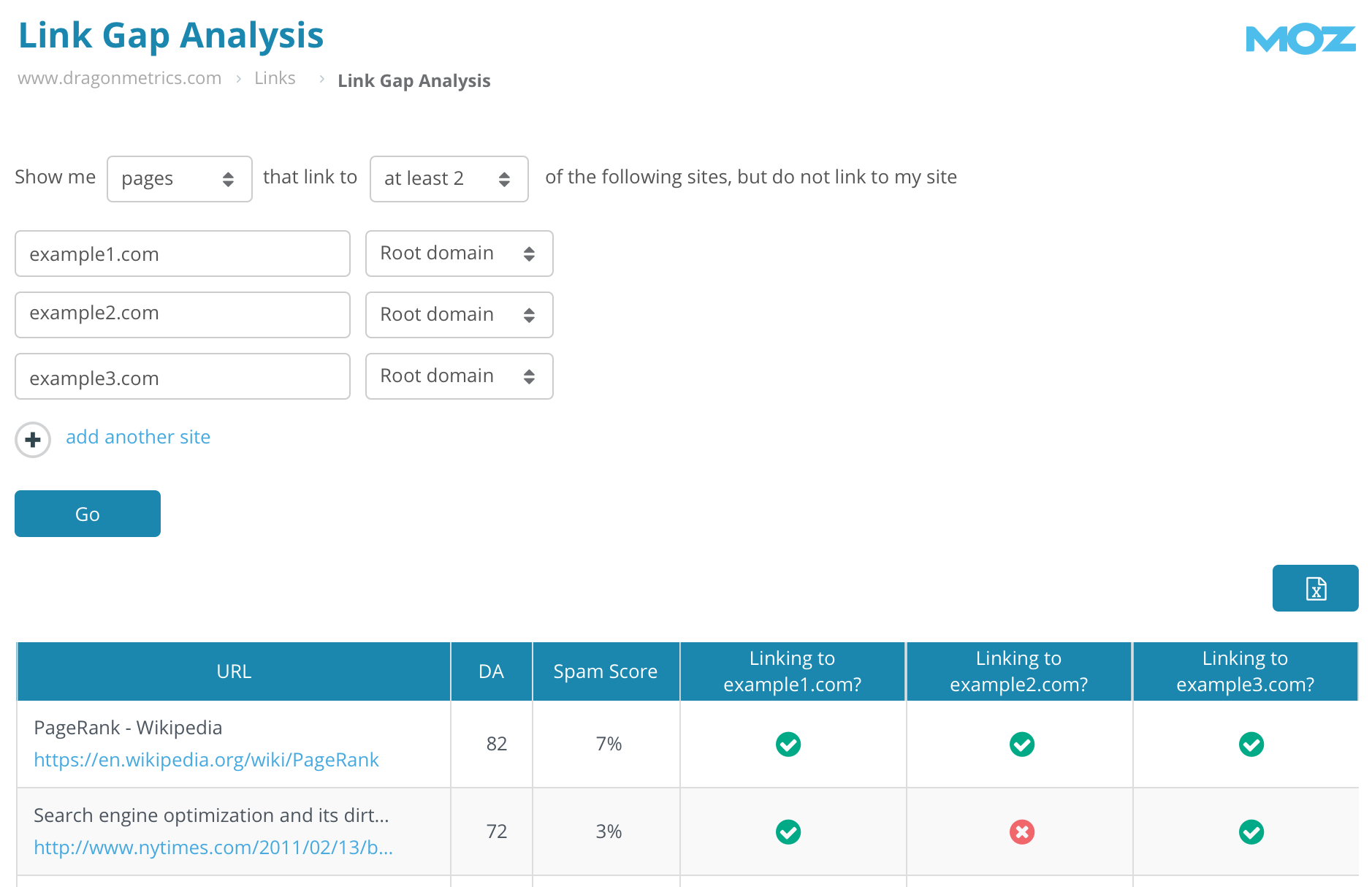
In the table you’ll see a list of URLs that link to the competitor sites but do not link to your site. You can control the minimum number of competitors that a URL needs to link to in order to be included. For example, you could enter 5 competitors and choose to see URLs that link to at least 2 of them. In the table you’ll be able to see which competitors have a link from this page.
To broaden the criteria, you can also choose to show linking domains instead of linking URLs. This way if a site is linking to your competitors on different URLs on the domain it can still be included in the table.
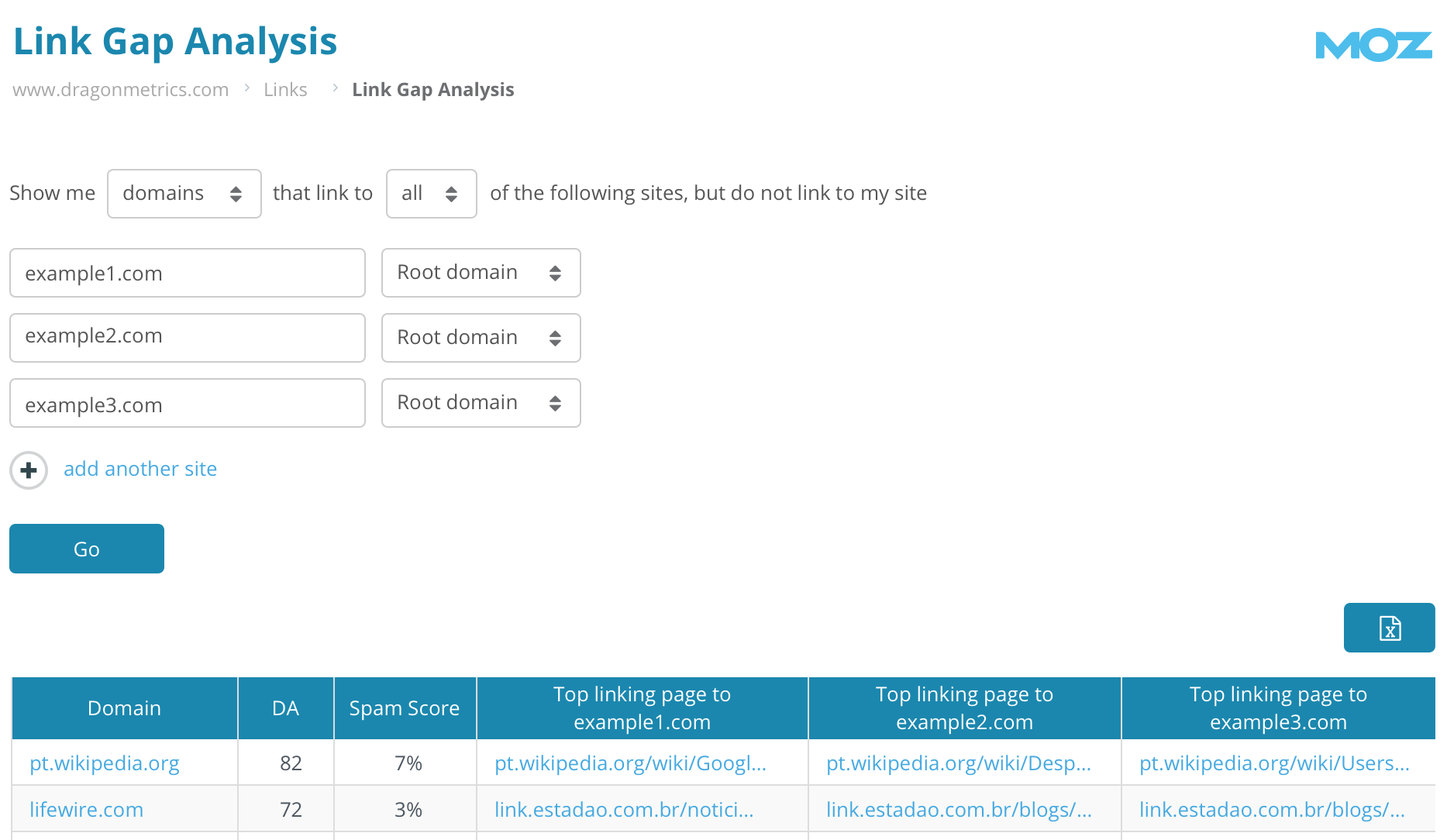
When linking domains are selected, the URL linking to each competitor will be shown in the appropriate table column.
Not all backlinks can help your site’s rankings. Unnatural links or those from spammy sites can potentially damage your rankings algorithmically or trigger a manual action on your site. Therefore, if your site has enough spam links pointing to at it, taking actions such as disavowing links may be productive.
The Spam Links report will help you understand if you have a problem with spam links and identify which ones are problematic.
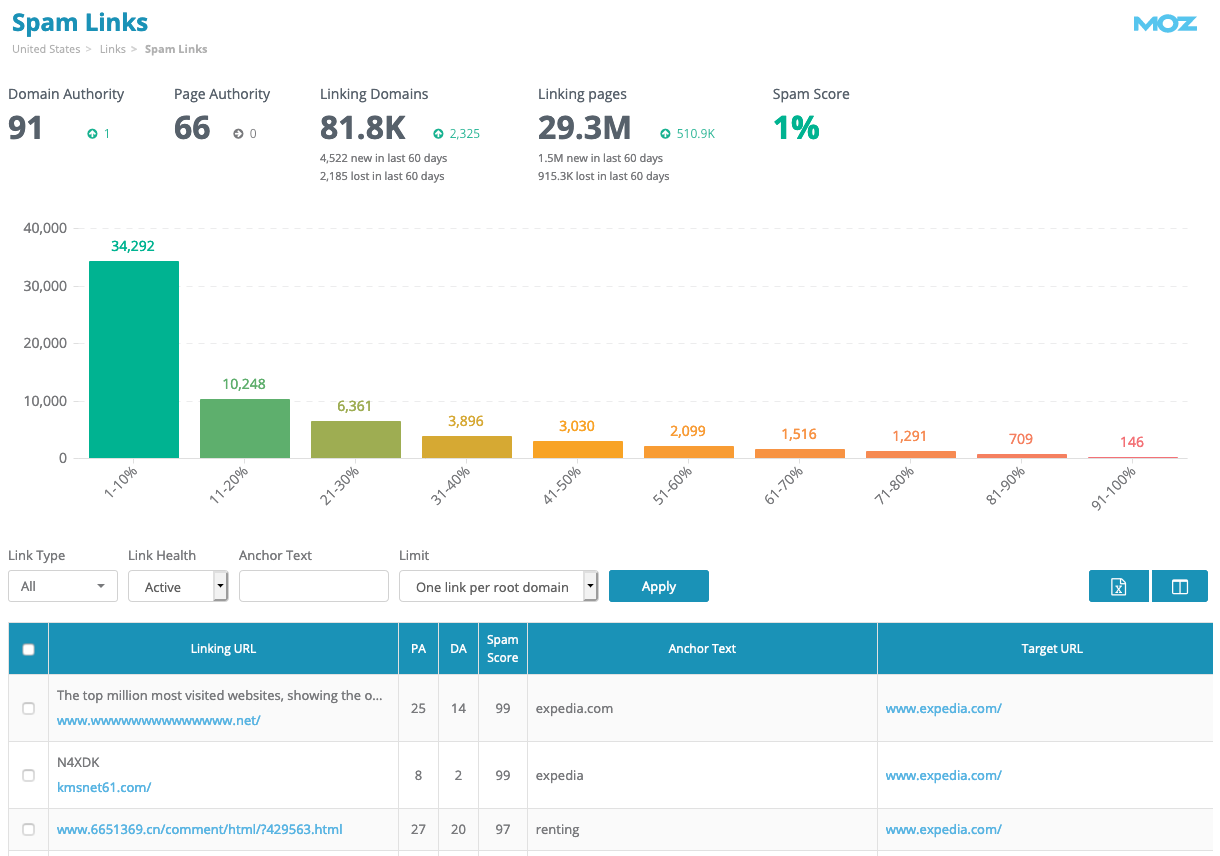
Spam Score is a proprietary metric from Moz that determines how likely a site is to be spam. A site with a low score is very likely to not be spam, while those with high scores are much more likely to be spam.
The chart at the top of the page shows the distribution of your backlinks from each percentile of Spam Score. It’s perfectly natural to have some links with a high spam score, but they should ideally be the minority. The vast majority of your links should be coming from sites with Spam Scores less than 30%. While there’s no hard-and-fast rules, if less than 70% of your links come from sites with Spam Scores less than 30%, you’ll definitely want to investigate further.
The table is sorted by Spam Score, so your spammiest links will appear at the top.
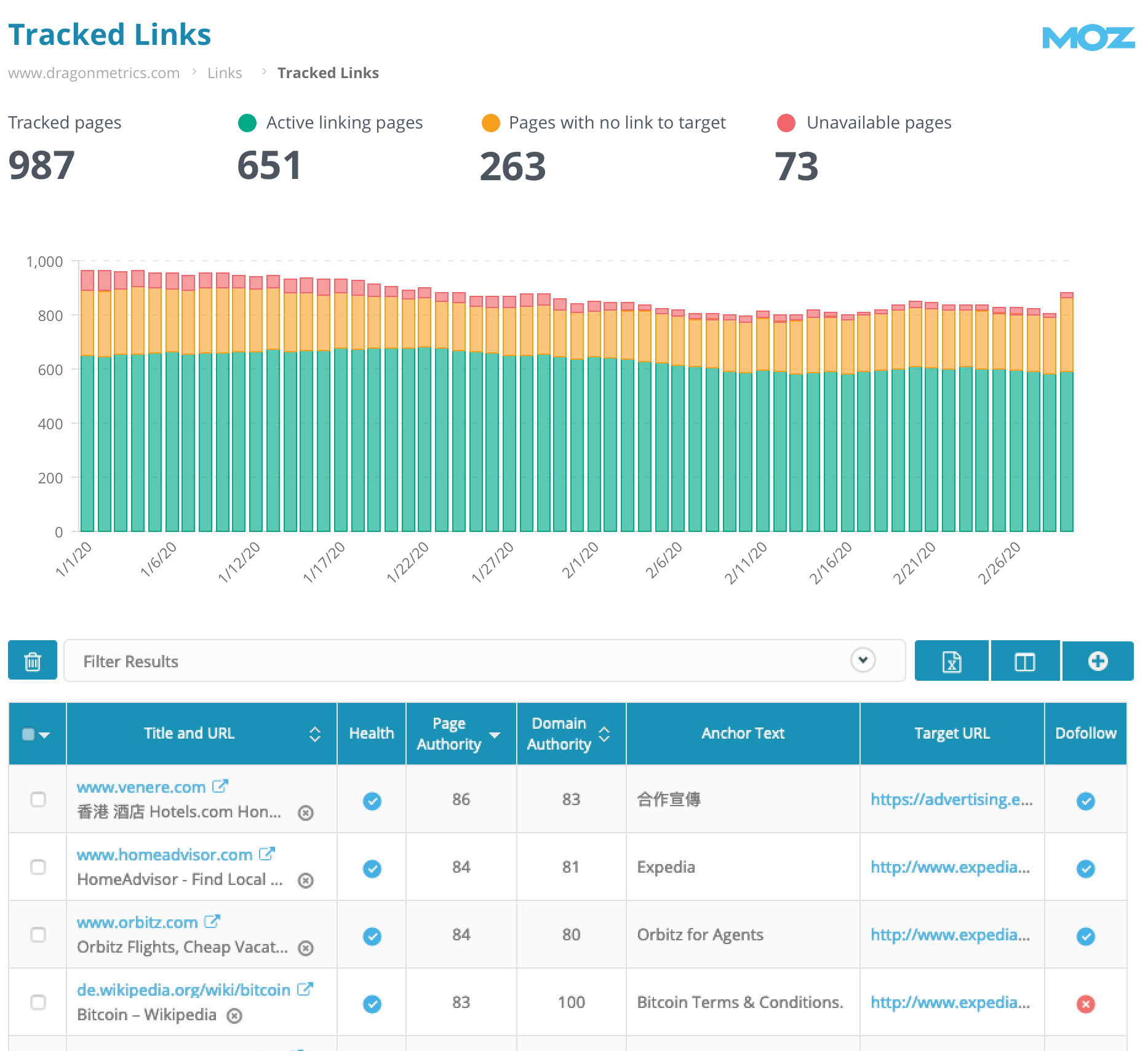
The web changes frequently, and often times there may be a set of links that you want to pay close attention to. For these high-value or otherwise noteworthy links, only the freshest data will do.
That’s where the Tracked Links report comes in. In contrast to all other link reports, you’re in control of which links are included here. You can add links to the tracked list by uploading in bulk or even importing from other link reports such as Linking Pages. You can also remove links from tracking at any time as well.
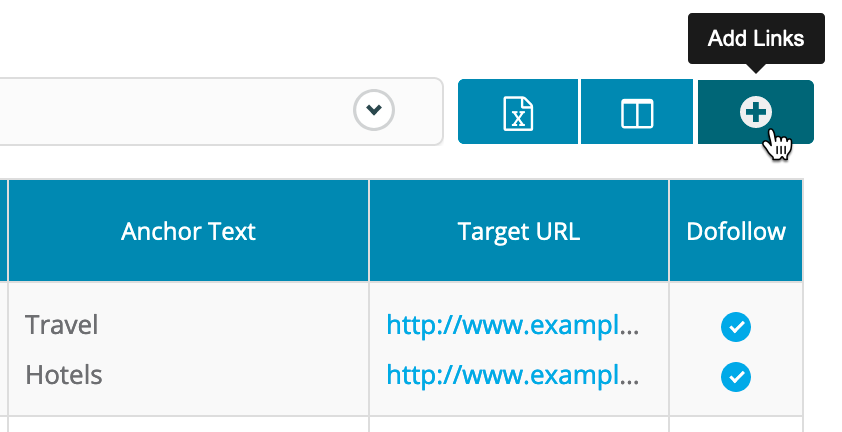 Adding new links manually
Adding new links manually
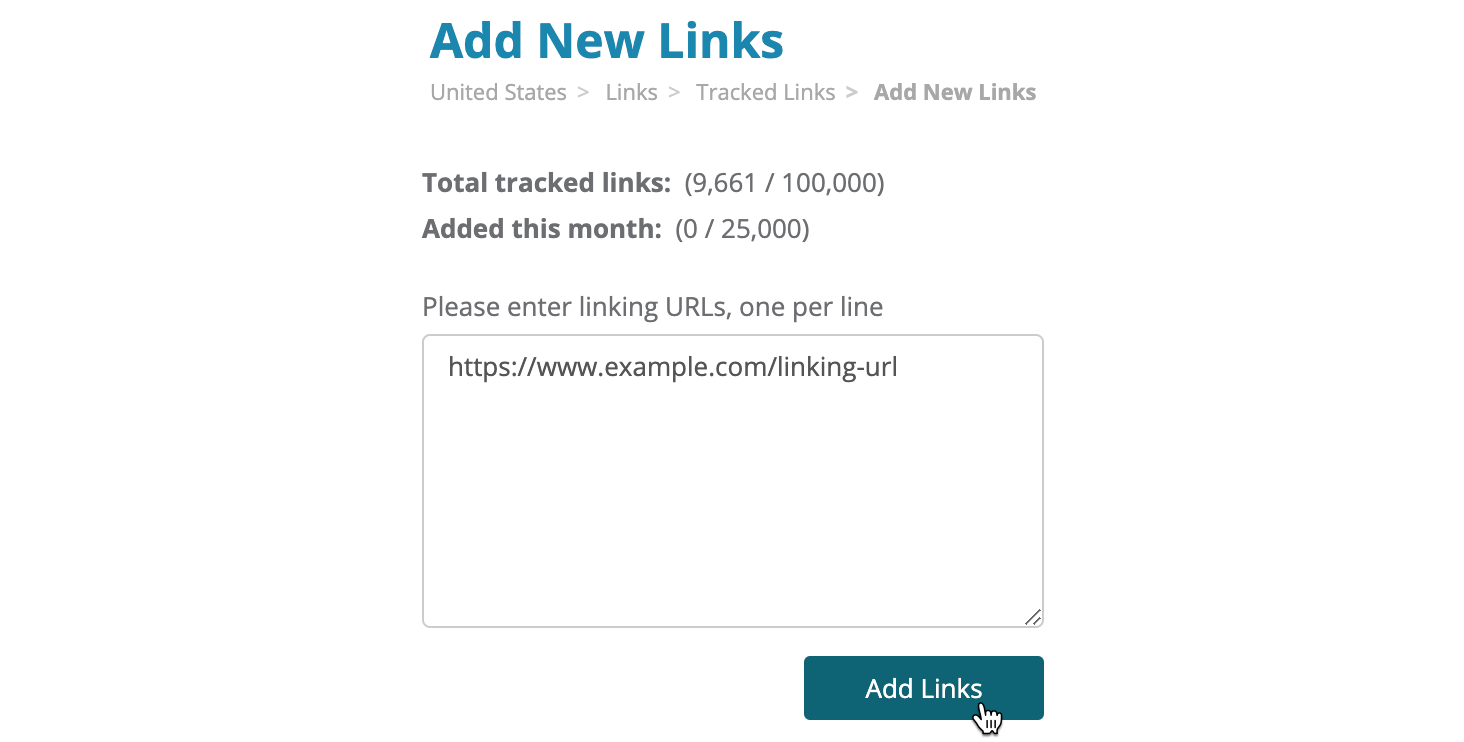 Uploading in bulk
Uploading in bulk
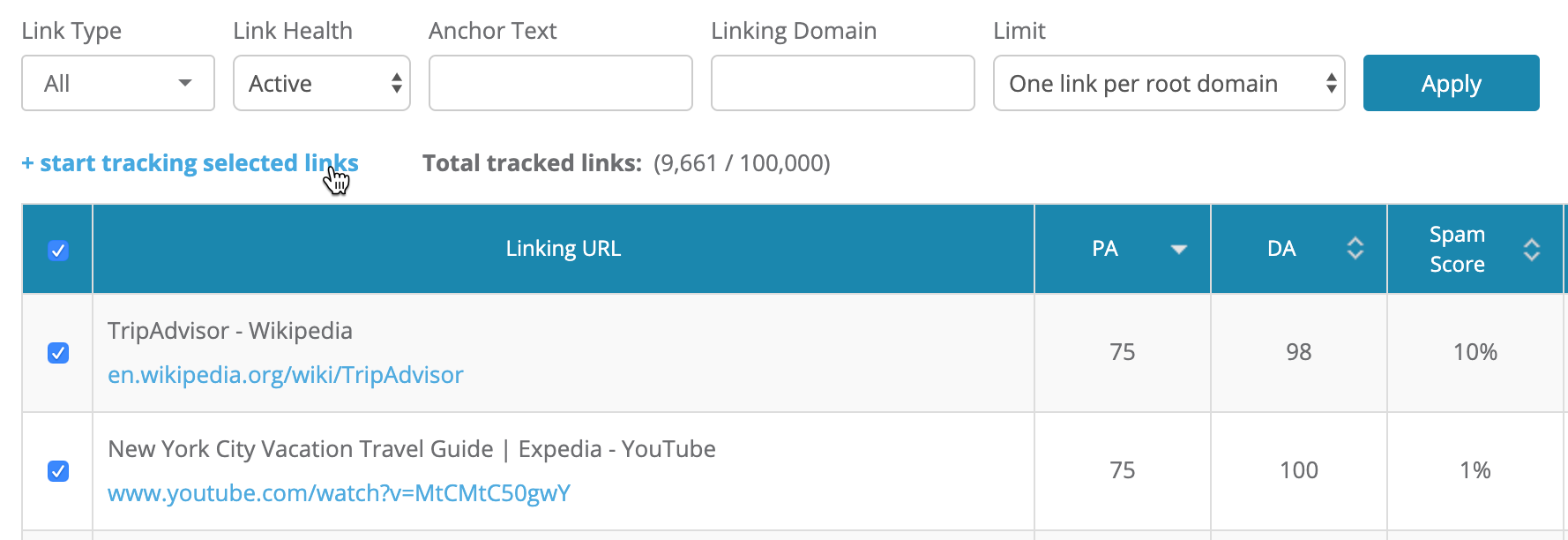 Importing from the Linking Pages report
Importing from the Linking Pages report
Once URLs have been added, Dragon Metrics will crawl these pages to ensure the links are still there. By default, all links will be checked again every 14 days after this. If a linking URL returns a 4xx or 5xx HTTP status, the link will be labeled as “Unavailable”. If a linking URL returns a 200 status code, but no link to the target site was found, it will be labeled “No link to target”. Otherwise, if the link is found, we’ll return up-to-date data on this link.
Links can be sorted and filtered and exported to Excel for even deeper analysis.
In Campaigns, link data will be shown for the selected campaign’s site automatically. To analyze any site, simply switch into Research and do a search for any root domain, subdomain, or URL.
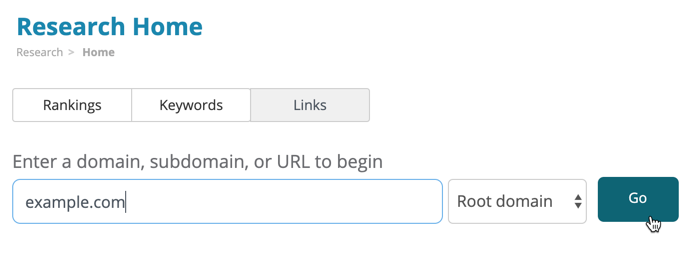
The new link tools are also available for any page on your site in the External Links tab of URL X-Ray. That means any time you see a URL in the platform that you want more information on, click on it to go to URL X-Ray.
High-level summary information similar to Link Overview will be shown at the top of the External Links tab.
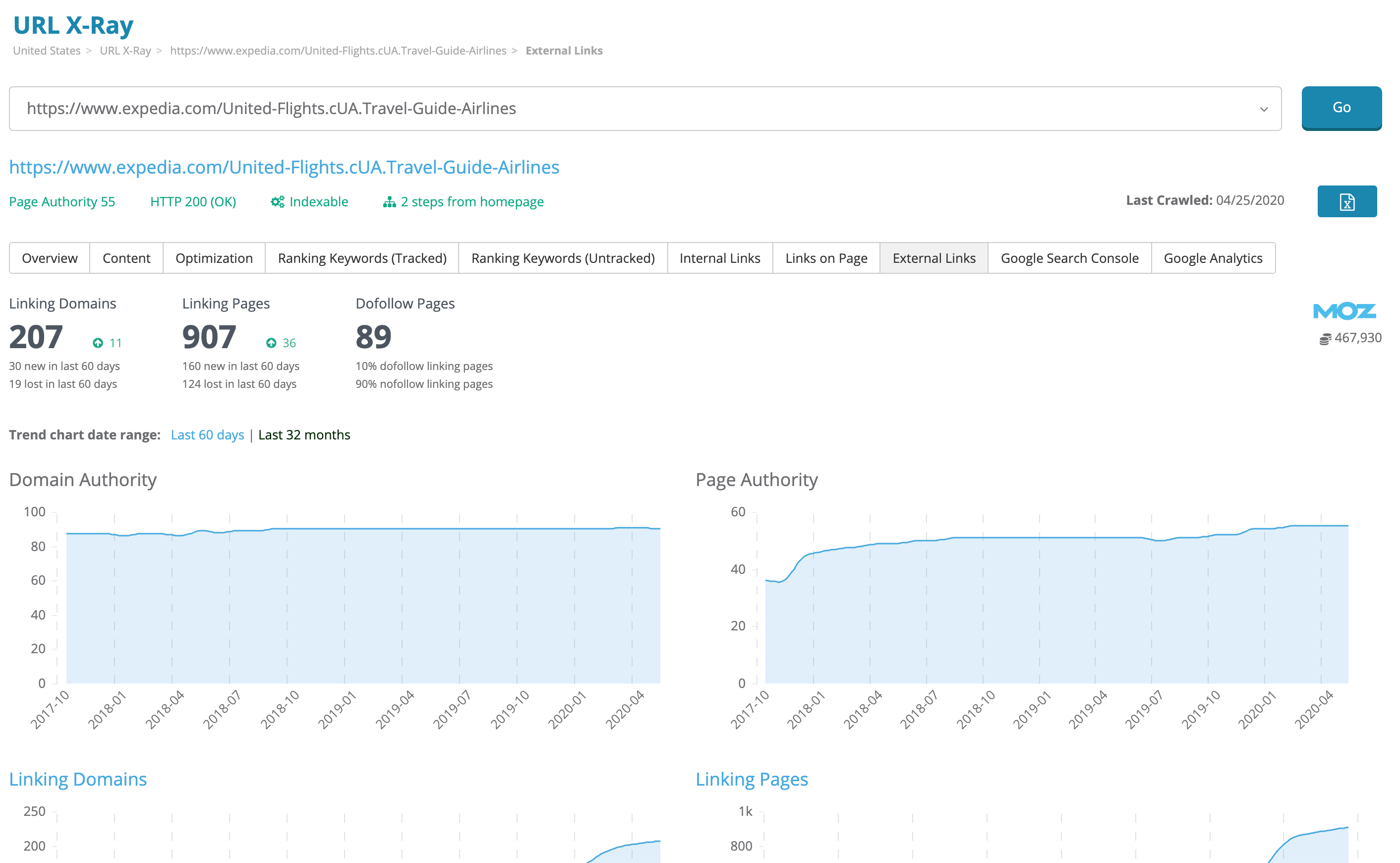
Below the summary charts is a table with all of the linking pages to this URL (similar to the Linking Pages report).
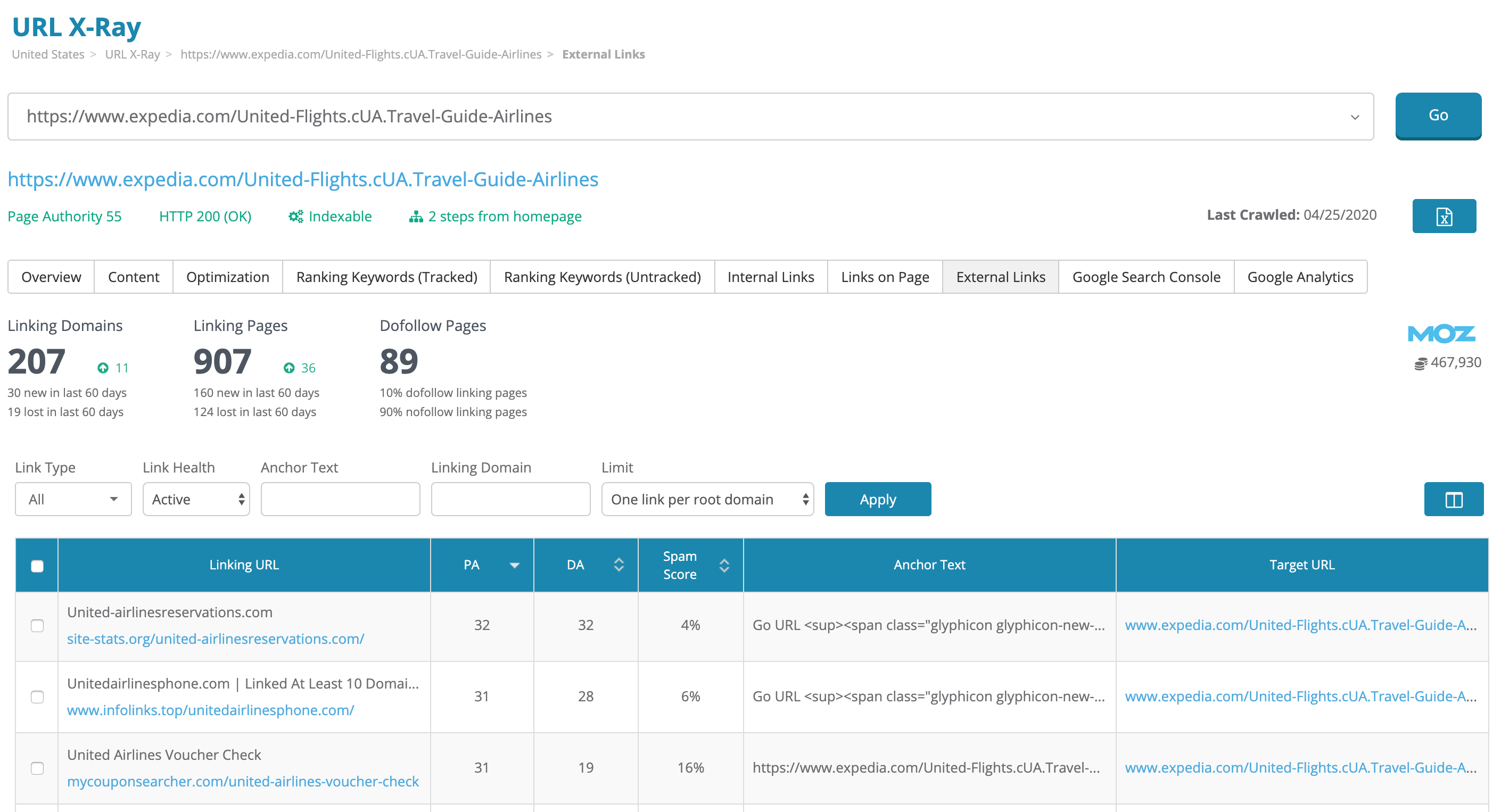
Just like in other areas of the app, the new link reports have also replaced the old ones in the Report Builder and Dashboard modules.
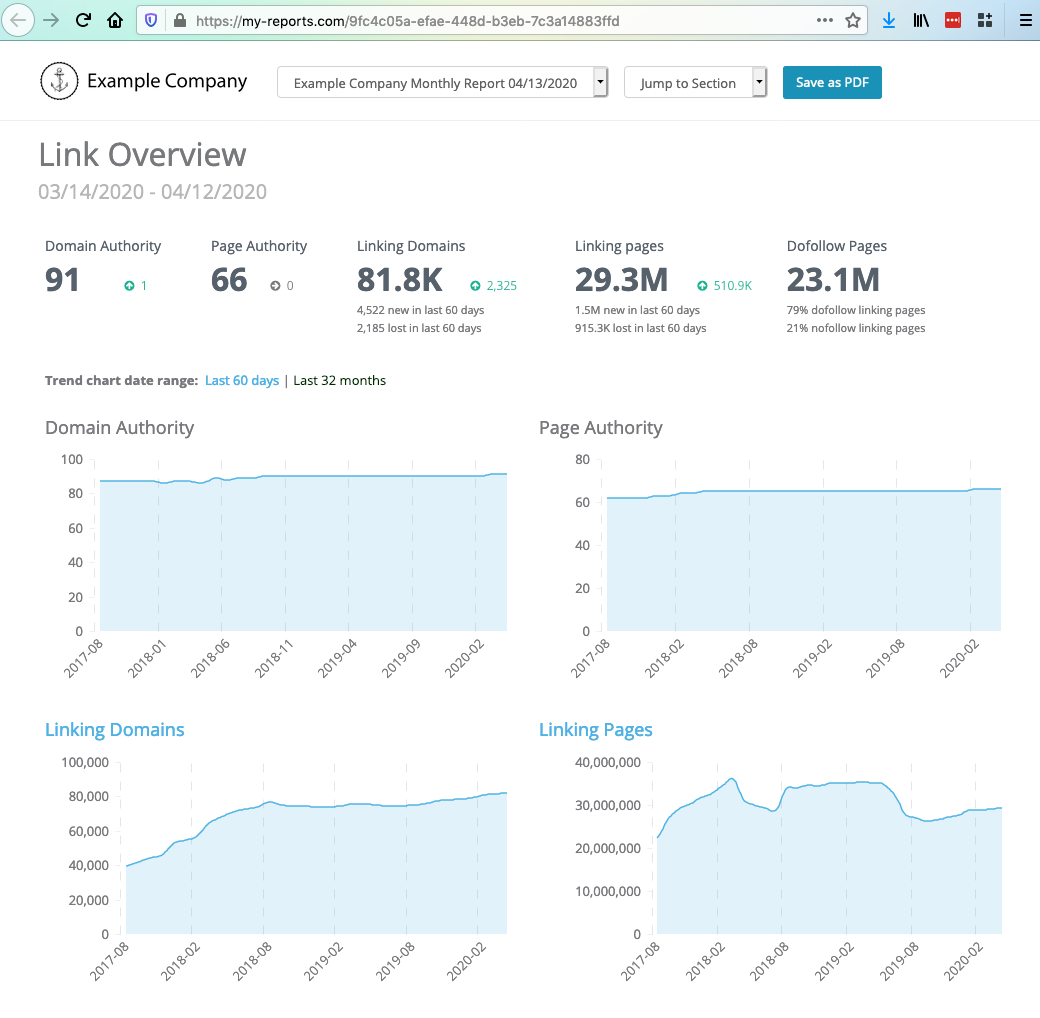
Now you can add and customize modules for link overview, linking pages, linking domains, anchor texts, top pages, new links, lost links, competitors, and spam links to any report. For existing recurring reports, old link modules have been replaced with corresponding new link modules whenever available, so new snapshot reports will continue generating and take advantage of the new module upgrade!
With all of these changes comes a change in how limits work with our link tools. We’ve figured out a way that can bring more link data to our customers while using less credits in most cases.
Previously, Dragon Metrics limited the total number of links analyzed in your account, but once we got these links for your site there were no other limits regarding links. However, since the included links were almost always a very small subset of the total links to your site, it wasn’t extremely useful for campaigns with a large number of links.
Now, we will analyze all links to your site in every report. You’ll never be looking at a subset. New link reports consume Research Credits when viewing or exporting data. You’ll only use credits for the actual rows of data you access, so this means if you never visit link reports, you’ll never be charged credits. For most use cases, browsing the reports online won’t use many credits at all, and only when exporting large amounts of backlinks from the platform will you consume many credits.
Learn more about how Research Credits work in our Knowledge Base.
All the new link analysis tools are available in the Dragon Metrics platform right now. We’re so excited to share these tools with you and can’t wait to hear your feedback. Please let us know what you think using the live chat at the bottom right of every page.